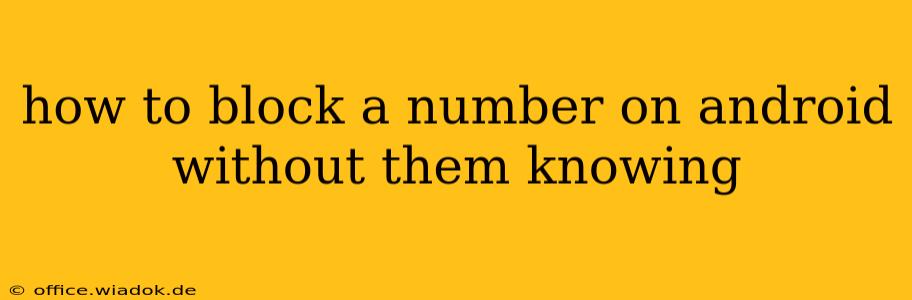Are you tired of unwanted calls or texts from a specific number? Blocking a number on your Android device is a straightforward process, and thankfully, the blocked party won't receive a notification alerting them to their blocked status. This guide provides a step-by-step explanation of how to silently block numbers on various Android versions and apps.
Understanding Android's Blocking Capabilities
Android's built-in call and messaging features allow you to block numbers effectively and discreetly. The blocked party will simply find their calls going straight to voicemail and their messages undelivered. There's no notification sent to the blocked number indicating their attempt to contact you was unsuccessful. This method works silently in the background, providing a simple solution to unwanted communication.
Blocking a Number Using the Built-in Android Features
The exact steps may slightly vary depending on your Android version and phone manufacturer (Samsung, Google Pixel, etc.), but the core process remains largely the same. These instructions are generally applicable, but you might need to slightly adjust based on your phone's interface.
1. Blocking from the Recent Calls List:
- Open your Phone app: Locate the phone icon on your home screen or app drawer.
- Access Recent Calls: Look for the recent calls log (usually a tab or section within the app).
- Locate the Number: Find the number you wish to block.
- Access the Blocking Option: Tap and hold the number. A menu should appear offering options like "Block Number" or similar. Select this option.
- Confirm the Block: Some phones will ask you to confirm your action. Tap "Block" or the equivalent to complete the process.
2. Blocking from the Phone App Settings:
- Open your Phone app: Again, find the phone icon.
- Access Settings: Look for a settings icon (usually a gear or three vertical dots). This is often located in the top right corner.
- Find Blocked Numbers: Navigate to the settings menu until you locate an option related to "Blocked Numbers," "Call Blocking," or similar terminology. The exact location may vary slightly depending on the phone's UI.
- Add a Number: You'll typically find an option to "Add a number" or "Block a number." Input the number you want to block and confirm your action.
3. Blocking SMS Messages:
Most Android phones allow blocking SMS messages using a similar process.
- Open your Messaging App: Locate the messaging app icon on your phone.
- Find the Contact or Conversation: Go to the conversation with the number you want to block.
- Access Blocking Options: Depending on your messaging app, the process varies. Look for options like a three-dot menu, details, or settings within the conversation.
- Block the Number: Select the option to block the number or add it to your blocked list. Confirm the action.
Using Third-Party Apps for Call Blocking
While Android's built-in features are generally sufficient, several third-party apps offer enhanced call blocking and other features like call identification and spam protection. These apps are readily available on the Google Play Store. Remember to always download apps from reputable sources to avoid malware. Many of these apps also function silently, without notifying the blocked party.
Important Considerations:
- Persistence: Blocking a number doesn't guarantee complete prevention of contact. Some determined individuals might use different numbers or methods to reach you.
- Privacy: While blocking a number is generally considered a privacy measure, remember to check your local laws regarding call blocking and privacy regulations.
- False Positives: Be cautious when blocking numbers; ensure you are accurately blocking the correct contact to avoid inadvertently blocking legitimate calls.
By following these steps, you can effectively block unwanted calls and texts on your Android device without the blocked party receiving a notification. Remember to choose the method that best suits your device and preferences.