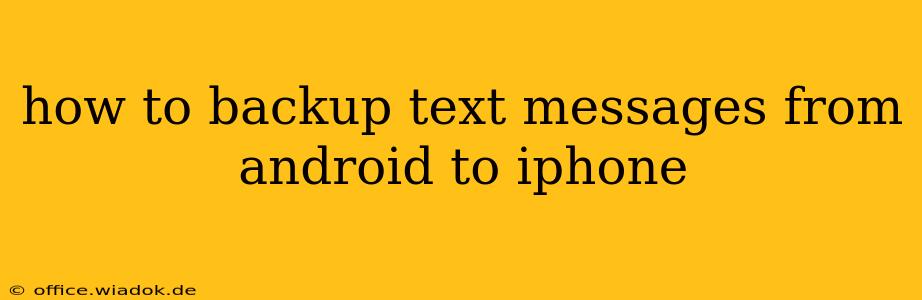Switching from Android to iPhone? Don't lose your precious text message history! Transferring your SMS and MMS messages can seem daunting, but with the right approach, it's entirely manageable. This comprehensive guide will walk you through several methods, from using third-party apps to leveraging cloud services, ensuring a smooth transition and the preservation of your valuable digital memories.
Understanding the Challenges of Android to iPhone Text Message Transfers
Unlike transferring contacts or photos, directly transferring text messages from Android to iOS isn't a built-in feature. Android and iOS utilize different operating systems and data storage methods, creating a compatibility hurdle. This necessitates the use of alternative solutions.
Methods for Backing Up Android Text Messages to iPhone
Here are several reliable methods to back up your text messages from your Android device to your new iPhone:
1. Using Third-Party Apps: A Popular and Efficient Choice
Several reputable third-party apps specialize in transferring data between Android and iOS devices. These apps often offer a streamlined process, handling the complexities of data conversion and transfer behind the scenes. Features commonly offered include:
- SMS and MMS transfer: Ensuring both text and multimedia messages are backed up.
- Contact transfer: Often bundled with text message transfer for a complete data migration.
- Call log transfer: Some apps extend their capabilities to include call logs as well.
Before you begin: Carefully research and select a reputable app with positive user reviews. Check app permissions to ensure they align with your privacy preferences.
Process (general steps, specific instructions vary by app):
- Download and install: Download the chosen app on both your Android and iPhone.
- Connect devices: Follow the app's instructions to connect your Android and iPhone, usually via Wi-Fi or a direct connection.
- Select data: Choose "SMS" or "Messages" as the data type to transfer.
- Initiate transfer: Begin the transfer process; this may take some time depending on the amount of data.
- Verification: Once complete, verify that all messages have been transferred successfully.
2. Utilizing Google Drive or Other Cloud Services: A Flexible Backup Solution
If you already utilize a cloud service like Google Drive, you can potentially leverage it for text message backup (depending on your Android device's features). Some Android devices allow for backing up messages to Google Drive, though this isn't universally supported. Check your device's settings to explore this possibility. This often requires a third-party SMS backup app to facilitate the transfer to the cloud. Once backed up to the cloud, retrieving the data may involve using the same or a compatible app on your iPhone.
Note: This method’s feasibility depends entirely on your Android device and whether it has the native capability to back up SMS to a cloud service.
3. Manual Export and Import (Advanced Users Only): A Technically Demanding Route
This method is significantly more complex and time-consuming, requiring technical proficiency. It involves exporting your text message database from your Android device (often requiring root access), converting it into a compatible format, and then importing it into your iPhone. This is generally not recommended for average users due to the technical hurdles and potential for data loss.
Choosing the Right Method: Factors to Consider
The optimal method depends on your technical skills and comfort level:
- Ease of use: Third-party apps generally offer the simplest and most user-friendly experience.
- Reliability: Reputable apps minimize the risk of data loss.
- Technical expertise: Manual export and import requires significant technical knowledge.
- Data security: Consider the data security and privacy policies of any third-party app you choose.
Post-Transfer Verification: Ensuring a Successful Migration
After completing the transfer, thoroughly check your iPhone's Messages app to ensure all your messages have been transferred correctly. Note that formatting might vary slightly between Android and iOS.
By following these steps and choosing the method that best suits your needs and technical abilities, you can successfully back up your Android text messages to your iPhone, preserving your valuable communication history. Remember to always back up your data regularly to avoid future loss.