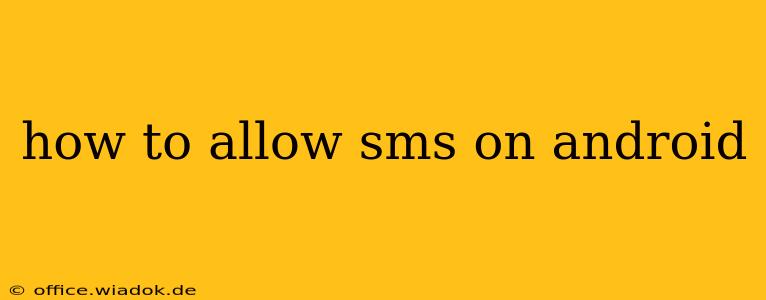Sending and receiving text messages (SMS) is a fundamental function of any smartphone, and Android devices are no exception. However, sometimes you might find that your SMS functionality is disabled, either due to a setting change, a recent app update, or a problem with your device. This guide will walk you through troubleshooting common SMS issues on Android and enabling SMS functionality.
Understanding SMS Permissions on Android
Before diving into solutions, it's important to understand how Android handles permissions. Many apps require access to specific functions on your phone, including sending and receiving SMS messages. If an app doesn't have the necessary permissions, it won't be able to send or receive texts. This is a security feature designed to protect your privacy.
Troubleshooting Steps: Why SMS Might Not Be Working
If you're experiencing problems with SMS on your Android device, let's troubleshoot the issue systematically:
1. Check Your Network Connection
This might seem obvious, but ensure your phone has a stable mobile network connection. A weak or absent signal can prevent SMS messages from being sent or received. Check your signal strength indicator in the status bar.
2. Verify the SIM Card
- Properly inserted: Make sure your SIM card is correctly inserted into the SIM card tray. Power cycle your phone (turn it off and on again) after reinserting.
- SIM card activation: Contact your mobile carrier to ensure your SIM card is active and there are no issues with your account. They can help you troubleshoot potential account-related problems.
- Damaged SIM card: If you suspect your SIM card is damaged, consider contacting your carrier for a replacement.
3. Check Default Messaging App
Android allows you to select a default SMS app. If you've recently changed your messaging app or installed a new one, ensure the correct app is set as the default:
- Go to Settings > Apps > Default apps > Messaging app.
- Select your preferred messaging app (e.g., Messages, Textra).
4. App Permissions
- Granting Permissions: Go to Settings > Apps > locate your messaging app and tap on it. Then, check the permissions and make sure you've granted permission to access SMS. The exact wording might vary slightly depending on your Android version and device manufacturer.
- Revoke and Regrant: If you've previously denied permission, you might need to revoke and regrant the permission.
5. Restart Your Phone
A simple restart often resolves temporary software glitches. Power off your phone completely, wait a few seconds, and then power it back on.
6. Check for Updates
Ensure your Android operating system and your messaging app are updated to the latest versions. Outdated software can sometimes lead to compatibility issues. Go to the Google Play Store to check for updates.
7. Clear Cache and Data (Messaging App)
Clearing the cache and data for your messaging app can resolve data corruption problems that might interfere with SMS functionality. Note that this will clear your message history, so only do this as a last resort.
- Go to Settings > Apps > locate your messaging app.
- Tap on Storage and then tap on Clear Cache and Clear Data.
8. Factory Reset (Last Resort)
A factory reset should only be considered if all other troubleshooting steps fail. This will erase all data on your phone, so back up your important data before proceeding. The process for performing a factory reset varies slightly between Android versions and devices. Consult your device's manual for instructions.
Preventing Future SMS Issues
- Keep your software updated: Regularly update your Android OS and your messaging app to avoid compatibility problems and security vulnerabilities.
- Manage app permissions: Pay attention to the permissions you grant to apps, ensuring only necessary apps have access to your SMS messages.
- Use a reputable messaging app: Opt for well-established and trusted messaging apps from reputable developers.
By following these steps, you should be able to resolve most SMS issues on your Android phone. Remember to contact your mobile carrier if the problem persists after trying these troubleshooting techniques.