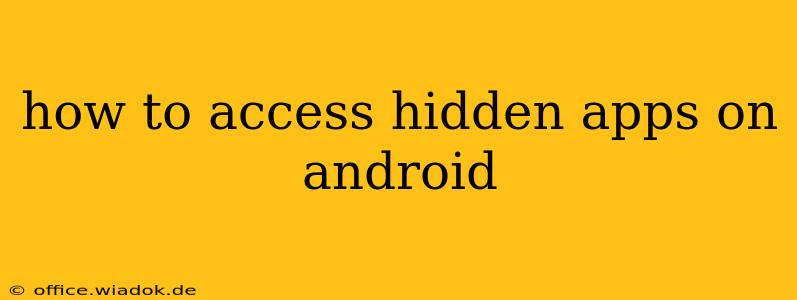Hidden apps on Android offer a layer of privacy, keeping sensitive applications away from prying eyes. Whether you've hidden an app yourself or inherited a phone with pre-hidden apps, accessing them can sometimes feel like a mystery. This comprehensive guide will walk you through several methods to uncover those hidden apps, addressing different Android versions and launcher types. We'll also discuss the security implications and best practices for managing hidden apps.
Understanding Hidden Apps on Android
Before diving into the how-to, let's clarify what constitutes a "hidden app" on Android. It's not a single, universally implemented feature. Instead, app hiding is often a feature provided by:
- Third-party launchers: Many custom launchers (like Nova Launcher, Action Launcher, or Microsoft Launcher) offer built-in functionality to hide apps from the app drawer. These launchers often provide their own methods for revealing hidden apps.
- Built-in Android features (rare): While less common, some manufacturers might include their own app-hiding features within their customized Android versions. These methods are usually specific to that manufacturer's software.
- App-specific settings: Some apps may have internal settings to hide themselves from the main app list. This is less about concealing the app from the user and more about managing app icons or notifications.
Methods to Access Hidden Android Apps
The process of accessing hidden apps depends heavily on how the apps were hidden in the first place. Let's explore the most common scenarios:
1. Checking Your App Drawer Settings (for Launcher-Hidden Apps)
Most launchers that allow app hiding also have a setting to manage those hidden apps. The process generally involves:
- Accessing Launcher Settings: Long-press on an empty space on your home screen. This usually opens your launcher's settings menu. The exact method may vary slightly depending on your launcher.
- Finding Hidden Apps or App Management: Look for options like "Hidden Apps," "App Drawer," "Hidden Apps Settings," or similar terminology within the launcher's settings.
- Revealing Hidden Apps: Once you locate the relevant setting, you should find a list of your hidden apps. You can typically unhide them by toggling a switch, checking a box, or selecting an "Unhide" option.
Note: The exact steps and terminology might differ depending on your specific launcher. Consult your launcher's help documentation or online resources if you're having trouble.
2. Searching for the App (If Not Completely Hidden)
If the app isn't completely hidden from the system, you can try:
- Using the search function: Most Android devices allow you to search for apps directly from the app drawer or home screen. Type the name of the suspected hidden app – if it exists on your device, it may still appear in the search results.
- Checking App Info: Go to your device's settings, find "Apps," and search for the app manually. Even if the icon is hidden, its entry might still be listed in the Apps settings.
3. Investigating Manufacturer-Specific Features (Rare)
Some manufacturers, like Samsung or Xiaomi, integrate their own privacy features. These features might include built-in app hiding capabilities. Check your device's manual or online resources to see if such functionality is available and how to manage hidden apps within your manufacturer's custom Android interface.
4. Using Third-Party App Managers (Use with Caution)
There are third-party apps designed to manage and unhide apps. However, exercise extreme caution when using such apps. Download only from reputable sources like the Google Play Store and carefully review the app's permissions before installation. A poorly designed or malicious app could compromise your device's security.
Security Considerations
While hiding apps offers privacy, remember that this isn't foolproof security. Determined individuals with access to your device might still be able to discover these hidden apps using advanced techniques. For true security with sensitive data, consider using strong passwords, encryption, and more robust security measures.
Conclusion
Accessing hidden apps on Android depends entirely on how they were initially concealed. By systematically checking launcher settings, searching for the app, looking for manufacturer-specific features, or cautiously exploring third-party app managers, you should be able to locate and unhide most hidden apps. Always remember to prioritize security and use caution when dealing with potentially sensitive data and unknown applications.