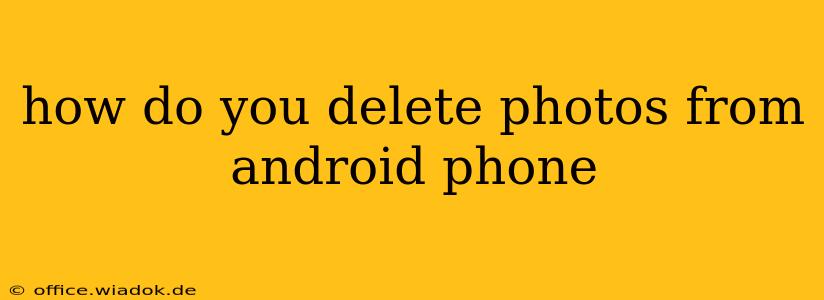Deleting photos from your Android phone might seem simple, but there are several ways to do it, each with its own nuances and considerations. This guide covers all the methods, from single-image deletion to clearing entire folders, and even how to permanently erase photos for ultimate privacy. We'll also address recovering accidentally deleted photos, offering a complete solution for managing your Android phone's image storage.
Deleting Individual Photos
The most common method is deleting photos one by one. This is straightforward and ideal for removing unwanted images selectively.
-
Locate the Photo: Open your Gallery app (or any app you use to view your photos, such as Google Photos). Navigate to the album containing the photo you wish to delete.
-
Select the Photo: Tap on the photo to open it. Most Gallery apps will have a clear "delete" or trash can icon readily visible.
-
Confirm Deletion: Tap the delete button. You might be prompted to confirm the deletion, especially if you're using a cloud-synced gallery like Google Photos.
Deleting Multiple Photos
Deleting multiple photos simultaneously saves considerable time and effort.
-
Select Multiple Photos: In your Gallery app, locate the album containing the photos you want to remove. Most apps allow you to tap and hold a photo to begin selection mode. Then, tap on other photos you wish to delete. You'll typically see a checkmark next to each selected photo.
-
Delete Selected Photos: Once all photos are selected, look for a delete button (often a trash can icon). Tap it to delete the selected photos. Again, a confirmation prompt might appear.
Deleting Entire Albums or Folders
Need to clear out a whole album? Here's how:
-
Locate the Album: Open your Gallery app and find the album you wish to delete.
-
Access Album Options: Most Gallery apps offer options for managing albums. Look for three vertical dots (...), a settings gear icon, or a similar symbol. Tap it.
-
Delete the Album: In the menu that appears, select the option to delete the album. Confirm the deletion when prompted. Note: This permanently removes all photos within the album.
Deleting Photos from Cloud Storage (Google Photos, etc.)
If you use cloud storage for your photos, deleting them from your phone might not be enough. You need to delete them from the cloud service as well.
-
Open the Cloud App: Open the relevant cloud storage app (e.g., Google Photos).
-
Select Photos: Locate the photos you wish to delete. Follow the app's instructions for selecting multiple photos if needed.
-
Delete from Cloud: Find the delete option and confirm the deletion. This removes the photos from your cloud storage and, in most cases, from all synced devices.
Permanently Deleting Photos (for Enhanced Privacy)
For complete privacy, consider using a dedicated file manager app to permanently delete photos. Standard deletion often leaves traces that can be recovered. A file manager with secure delete features will overwrite the data, making recovery extremely difficult. (Note: The availability and specifics of secure delete functionality varies across different file manager apps.)
Recovering Accidentally Deleted Photos
Don't panic if you accidentally delete a photo. There are several methods to recover them:
-
Check the Recycle Bin (or Trash): Many Gallery apps have a recycle bin or trash folder. Recently deleted photos might still be there.
-
Use a Data Recovery App: Several apps specialize in recovering deleted files from your Android phone's internal storage or SD card.
Regularly Cleaning Up Your Photo Library
Regularly deleting unwanted photos keeps your phone's storage space free, improves performance, and ensures that your important memories are easily accessible. Consider setting aside some time each month to review and clear out unnecessary photos.
This comprehensive guide offers various methods for deleting photos from your Android phone, addressing everything from single image removal to permanent deletion for enhanced privacy. Remember to always back up your important photos before deleting large quantities.