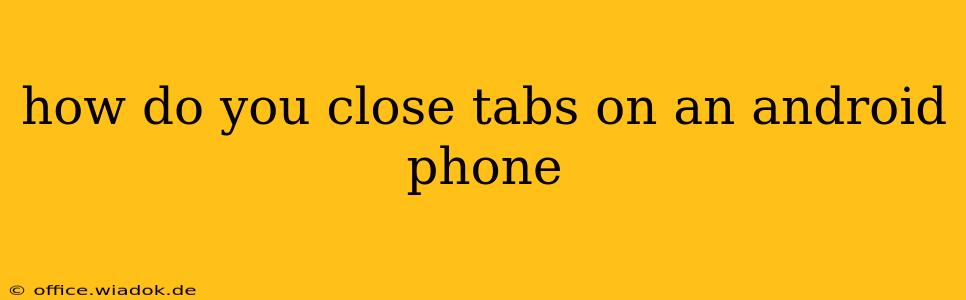Closing browser tabs on your Android phone can seem straightforward, but different browsers offer slightly different methods. This guide covers the most popular approaches, ensuring you can efficiently manage your open tabs regardless of your preferred browser.
Understanding Tab Management on Android
Before diving into specific techniques, understanding the importance of tab management is crucial. Too many open tabs can drain your phone's battery, slow down performance, and generally make browsing less enjoyable. Regularly closing unnecessary tabs keeps your Android experience smooth and efficient.
Method 1: The Standard Swipe-to-Close
Most Android browsers utilize a simple swipe gesture to close tabs. This is generally the quickest and most intuitive method:
- Open your browser: Launch your preferred web browser (Chrome, Firefox, Samsung Internet, etc.).
- Access the tabs overview: This usually involves tapping a small icon representing multiple squares or a number indicating the number of open tabs. The location of this icon varies depending on the browser; it's often found at the bottom or top right of the screen.
- Swipe to close: Once in the tabs overview, locate the tab you wish to close. Simply swipe the tab to the left or right. You'll typically see a visual cue confirming the tab's closure.
Method 2: The "X" Button for Individual Tabs
Many browsers also allow you to close tabs individually using a small "X" button:
- Open your browser and access the tabs overview: Follow steps 1 and 2 from Method 1.
- Locate the "X": Each tab in the overview will typically display a small "X" or "Close" button.
- Tap the "X": Tap the "X" button on the tab you wish to close.
Method 3: Closing All Tabs at Once
If you need to clear out a large number of tabs, most browsers offer a "Close all tabs" option:
- Open your browser and access the tabs overview: Follow steps 1 and 2 from Method 1.
- Find the "Close all" option: This is usually a button or menu item, often labelled "Close all tabs," "Close all," or a similar phrase. Its exact location depends on your browser.
- Tap "Close all": Confirm the action, and all your open tabs will be closed simultaneously.
Method 4: Managing Tabs in Different Browsers
While the general principles remain consistent, the precise steps might differ slightly depending on your browser. Here's a brief overview for some popular choices:
Chrome for Android:
Chrome typically follows the swipe-to-close method (Method 1) and offers a clear "Close all tabs" option (Method 3). The tabs overview is usually accessed by tapping the number of open tabs.
Firefox for Android:
Similar to Chrome, Firefox generally utilizes the swipe-to-close (Method 1) and "Close all" (Method 3) options. The tabs overview is typically accessed by tapping the stacked squares icon.
Samsung Internet:
Samsung Internet also uses swipe-to-close (Method 1) and provides a convenient "Close all tabs" (Method 3) button. The tab overview access point is similar to other browsers.
Troubleshooting Tips
If you're experiencing difficulties closing tabs, try these tips:
- Update your browser: An outdated browser can sometimes exhibit glitches. Check your app store for updates.
- Restart your phone: A simple reboot can often resolve minor software issues.
- Clear browser cache and data: This can help resolve problems stemming from corrupted browser data. (Proceed cautiously, as this will clear your browsing history and other stored information.)
By following these methods and tips, you can efficiently manage your browser tabs on your Android phone, ensuring a smoother and more enjoyable browsing experience. Remember to regularly close unnecessary tabs to optimize your phone's performance and battery life.