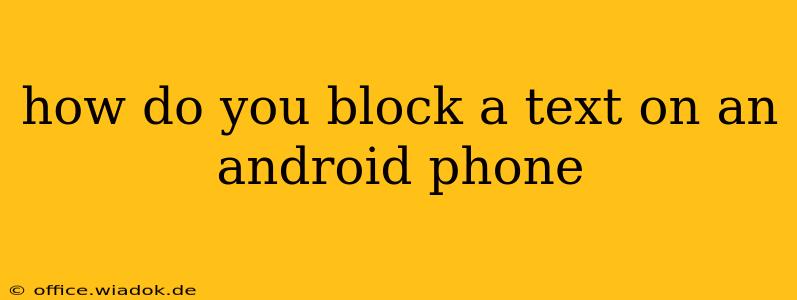Tired of unwanted texts flooding your Android phone? This comprehensive guide will walk you through various methods to effectively block text messages, from individual numbers to entire contacts or even unknown senders. We'll cover built-in Android features and popular third-party apps, ensuring you regain control over your messaging experience.
Understanding Android's Text Blocking Capabilities
Most modern Android versions offer built-in text blocking functionality. This usually involves adding a number to a "blocked contacts" list, preventing incoming messages and calls from that number. However, the exact steps may vary slightly depending on your Android version and phone manufacturer (Samsung, Google Pixel, etc.).
Method 1: Blocking Texts Using Built-in Android Features
This method leverages the default messaging app's settings. While the UI might differ slightly, the core functionality remains similar.
-
Locate the message from the sender you want to block. Open your default messaging app and find a message from the number or contact you wish to block.
-
Access the contact's details. Usually, a three-dot menu (or similar) is available; tap on it. Look for options like "Details," "Contact info," or a similar label.
-
Find the blocking option. Within the contact details, you should find an option to "Block," "Block number," or something equivalent. Tap this option.
-
Confirm the block. A confirmation prompt will usually appear; confirm your decision to block the number.
Important Note: If you can't find the blocking option within the contact details, check your messaging app's settings. Many apps have a dedicated "Blocked numbers" or "Blocked contacts" section within their settings menu. This section usually allows you to manage your blocked contacts list.
Method 2: Blocking Texts via the Phone's Contacts App
Some Android devices allow you to block numbers directly from the phone's contacts list.
-
Open your phone's contacts app. Locate and open the app where your contacts are stored.
-
Find the contact you want to block.
-
Access the contact's details. Similar to the previous method, tap on the contact to access their details.
-
Look for the blocking option. Many contact apps offer a "Block" option within the contact's details. If available, tap it to block the number.
-
Confirm the block. Confirm your decision to block the contact.
Method 3: Utilizing Third-Party Apps for Enhanced Blocking
If the built-in blocking features are insufficient, or you need more advanced features, several third-party apps offer enhanced text blocking and spam filtering capabilities. These apps often provide features like:
- Keyword blocking: Block messages containing specific words or phrases.
- Spam identification: Automatically identify and filter spam messages.
- Advanced filtering rules: Create custom rules to block messages based on various criteria.
Caution: Always research and choose reputable apps from trusted sources like the Google Play Store. Review user ratings and permissions before installing any third-party app.
What to Do if Blocking Doesn't Work
If you've blocked a number and are still receiving messages, several factors could be at play:
- Multiple numbers: The sender might be using different phone numbers.
- Blocked number is using a different messaging app: The blocking might only work within your default messaging app.
- Message is from a different service: Some messages (like bank alerts or two-factor authentication codes) might bypass blocking features.
- App malfunction: Try restarting your phone or clearing the cache of your messaging app.
This guide provides a comprehensive overview of how to block unwanted texts on your Android device. Remember to always prioritize your safety and digital wellbeing. If you're facing persistent harassment or threats, contact the appropriate authorities for assistance.