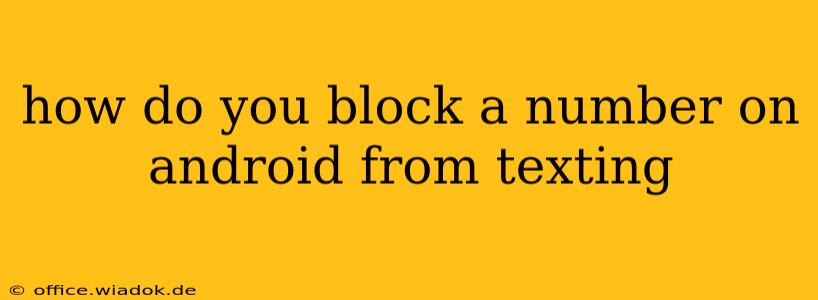Are you tired of unwanted texts from a specific number? Blocking unwanted calls and texts on your Android device is easier than you might think. This comprehensive guide will walk you through several methods to effectively block a number and regain control of your messaging experience.
Understanding Android's Blocking Capabilities
Android offers built-in features to manage unwanted contacts. The exact process might vary slightly depending on your Android version and phone manufacturer (Samsung, Google Pixel, etc.), but the core functionality remains consistent. We'll cover the most common methods and provide troubleshooting tips for situations where the standard methods might not work.
Method 1: Blocking via the Messaging App
This is the most straightforward method for most Android users. The process typically involves these steps:
-
Open your messaging app: Locate and open your default messaging application (e.g., Messages, Samsung Messages).
-
Locate the unwanted contact: Find the conversation thread with the number you wish to block.
-
Access the contact details: This usually involves tapping the three vertical dots (or a similar icon) in the upper right corner of the conversation. The menu options might include "Details," "Contact info," or similar.
-
Find the "Block" option: Within the contact details, you should see an option to "Block," "Block number," or something similar. Tap this option.
-
Confirm the block: A confirmation prompt might appear, asking you to verify that you want to block the number. Tap "Block" or the equivalent to confirm.
Troubleshooting Tip: If you can't find the "Block" option directly within the conversation details, try searching your phone's settings for "Blocked numbers" or "Call blocking."
Method 2: Blocking via the Phone App
Some Android phones allow blocking numbers directly through the phone app. This method blocks both calls and texts from the specified number.
-
Open your phone app: Open the app you use to make calls.
-
Access the recent calls log: This usually shows your recent calls, missed calls, and sometimes text messages.
-
Select the unwanted number: Find the number you want to block in your call log.
-
Access the number's details: Tap the number to view its details.
-
Look for the "Block" option: Similar to the messaging app method, look for a "Block," "Block number," or similar option within the contact details. Tap to block.
Method 3: Using Third-Party Apps
If the built-in methods aren't sufficient, several third-party apps on the Google Play Store offer advanced call and text blocking features. These apps often provide additional features such as customizable block lists, keyword filtering, and more. However, always carefully review app permissions before installation.
Method 4: Blocking via Carrier Services (Less Common)
Some mobile carriers offer their own call and text blocking services. Contact your carrier's customer support to inquire about their specific blocking options. This method is less frequently used due to the availability of convenient in-built methods.
Preventing Future Unwanted Texts
Blocking a number is a reactive measure. To prevent future unwanted texts, consider these proactive steps:
- Don't respond: Responding to spam texts, even to unsubscribe, can sometimes confirm your number as active, leading to more spam.
- Report spam: Report spam texts to your carrier and relevant authorities (like the FTC in the US).
- Be cautious about sharing your number: Only provide your phone number to trusted sources.
By following these methods, you can effectively block unwanted texts on your Android device and enjoy a more peaceful communication experience. Remember to check your phone's specific settings and app versions, as slight variations in the user interface might occur.