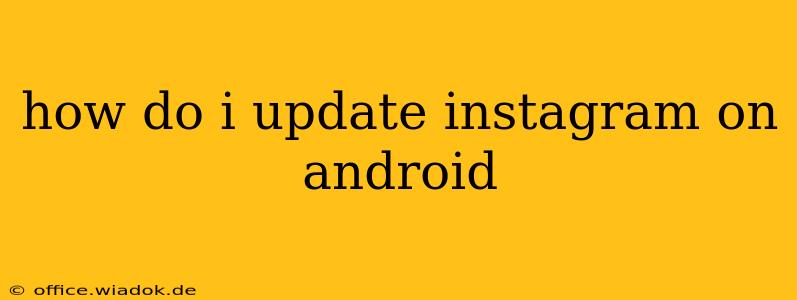Staying up-to-date with the latest Instagram features and improvements is crucial for enjoying the best user experience. This guide will walk you through the process of updating your Instagram app on your Android device, covering different scenarios and troubleshooting potential issues.
Understanding Android App Updates
Before diving into the steps, it's important to understand how app updates work on Android. Unlike iOS, Android doesn't automatically update apps unless you've enabled auto-update features within the Google Play Store. This means you might need to manually initiate the update process.
Method 1: Updating via the Google Play Store
This is the standard and recommended method for updating your Instagram app:
-
Open the Google Play Store: Locate the Play Store app icon on your Android device's home screen or app drawer. Tap the icon to open the app.
-
Access Your Apps & Games: You'll usually find a menu option (often three horizontal lines) in the upper left corner. Tap this to open the side menu. Select "My apps & games."
-
Check for Updates: The Play Store will display a list of your installed apps. It will indicate which apps have available updates. Look for Instagram in the list. If an update is available, you'll see an "Update" button next to the Instagram app.
-
Tap "Update": Tap the "Update" button next to the Instagram app. The download and installation process will begin automatically. You may need to wait a few moments depending on your internet connection speed and the size of the update.
-
Open Instagram: Once the update is complete, you can open the Instagram app and enjoy the latest version.
Method 2: Updating via the Google Play Store Website
If you prefer using a computer, you can also update your Instagram app via the Google Play Store website:
-
Go to the Google Play Store website: Open your web browser and go to play.google.com. You may need to sign in with your Google account.
-
Search for Instagram: Use the search bar to find the Instagram app.
-
Update the app: If an update is available, you'll see an "Update" button. Click it. This will initiate the update on your linked Android device.
Note: This method requires your Android device to be connected to the internet and linked to your Google account.
Troubleshooting Update Issues
If you encounter problems updating Instagram, try these troubleshooting steps:
-
Check your internet connection: Ensure you have a stable internet connection. A weak or unstable connection can prevent updates from downloading.
-
Clear the Google Play Store cache and data: Go to your Android device's settings, find "Apps," locate "Google Play Store," and clear both the cache and data. This can resolve issues related to corrupted files.
-
Restart your device: A simple restart can often fix temporary glitches that prevent updates.
-
Check for sufficient storage space: Make sure you have enough free space on your device's internal storage. Insufficient space can prevent app updates from installing.
-
Contact Google Play Store support: If all else fails, contact Google Play Store support for assistance.
By following these steps, you can easily keep your Instagram app updated and enjoy all its latest features. Remember to always update your apps regularly for optimal performance, security, and access to the newest features.