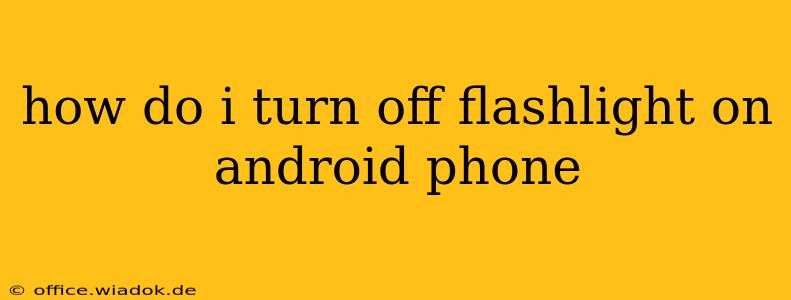Turning off your Android flashlight is usually a straightforward process, but the exact method might vary slightly depending on your phone's manufacturer and Android version. This guide covers the most common methods, ensuring you can quickly extinguish that bright beam.
The Most Common Method: Using the Quick Settings Panel
This is the fastest and easiest way to turn off your flashlight.
- Swipe down from the top of your screen: This reveals your notification shade. You might need to swipe down twice on some phones.
- Locate the Flashlight Icon: Look for an icon depicting a flashlight (often a circle with radiating lines). It might be a simple bulb icon, or it could be more stylized.
- Tap the Flashlight Icon: Tapping the icon once will turn off the flashlight. If it's already off, tapping it will turn it on.
Troubleshooting Tip: If you can't find the flashlight icon in your quick settings, you may need to add it. The process for this varies by phone, so check your phone's user manual or online support resources. It usually involves long-pressing on the quick settings icons and dragging the flashlight icon into your active settings.
Using the Notification Shade
Some Android phones display an ongoing notification when the flashlight is on. You can usually tap this notification directly to turn the flashlight off. This notification typically persists even if you swipe the notification shade away.
Using Your Phone's Settings Menu (Less Common)
While less efficient than the previous methods, you can also disable the flashlight via your phone's settings app. The exact location within settings may differ but typically resides under a section labelled "Display," "Device Features," or similar. However, this is generally unnecessary unless the quick settings methods don't work.
Specific Phone Manufacturer Considerations
While the above methods are universal for most Android phones, some manufacturers might have slight variations. Here are some examples:
- Samsung: Samsung phones generally follow the Quick Settings method described above. However, their interface is known for being slightly different, so if you're having trouble, refer to your device's manual.
- Google Pixel: Pixel phones typically utilize the standard Android approach, making use of the Quick Settings panel exceptionally easy.
- OnePlus: OnePlus phones also usually follow the same Quick Settings approach.
If you're still having trouble after trying these steps, consult your phone's user manual or your device manufacturer's support website. They may have specific instructions tailored to your model.
Why Your Flashlight Might Not Turn Off
Occasionally, you might experience issues turning off the flashlight. This could be due to:
- A buggy app: A poorly-coded app might be interfering with the flashlight functionality. Try closing recently used apps.
- A software glitch: Restarting your phone often resolves minor software problems.
- A hardware issue: In rare cases, a hardware problem might be preventing the flashlight from turning off. If the problem persists after restarting your phone and trying the above steps, contact your phone's manufacturer for support.
By following these simple steps, you should be able to turn off your Android flashlight quickly and easily. Remember to consult your phone's manual or your manufacturer’s support site if you encounter any persistent problems.