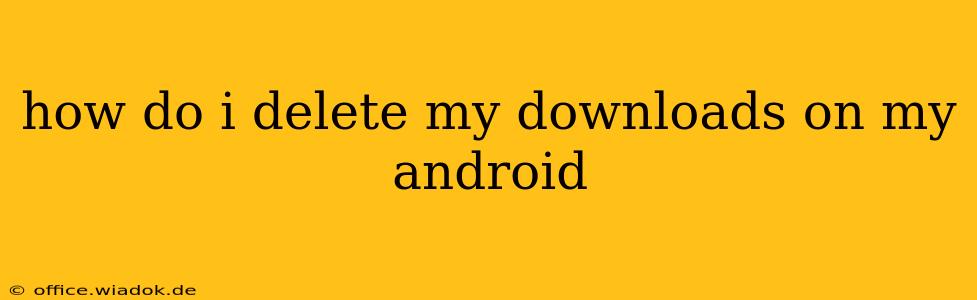Tired of clutter clogging up your Android phone's storage? Deleting unnecessary downloads is a quick way to free up space and improve performance. This guide covers various methods to efficiently clear out those downloaded files, from individual files to entire folders. We'll also explore how to prevent future download accumulation.
Locating Your Downloads Folder
The first step is finding where your Android device stores downloaded files. While the location can vary slightly depending on your phone's manufacturer and Android version, it's usually accessible through these methods:
-
Using the Files App: Most Android phones come with a built-in file manager app (often called "Files," "My Files," or similar). Open this app and look for a folder labeled "Downloads," "Download," or a similar name. This is the central hub for most downloaded files.
-
Using a Third-Party File Manager: If your phone lacks a built-in file manager, or if you prefer a more feature-rich option, download a third-party file manager from the Google Play Store. Popular choices include Solid Explorer, FX File Explorer, and Total Commander. These apps usually provide a more intuitive and organized way to browse files.
Deleting Individual Downloads
Once you've located the Downloads folder, deleting individual files is straightforward:
-
Open the Downloads folder: Use the method described above to access your Downloads directory.
-
Select the files: Tap and hold on the file you want to delete. You can select multiple files by tapping on additional files while holding your finger down.
-
Delete the files: Look for a "Delete" or trash can icon. Tap it to confirm deletion. A confirmation prompt might appear; tap "Delete" or the equivalent to proceed.
Deleting All Downloads at Once
If you want to clear out your Downloads folder completely, you can delete everything at once. However, exercise caution, as this action is irreversible. Ensure you haven't accidentally included any important files before proceeding. Most file manager apps have a "Select All" option to help with this process.
Preventing Future Download Clutter
Managing downloads effectively is about more than just deleting old files; it's also about preventing future accumulation. Here are some tips:
-
Be mindful of what you download: Before downloading anything, consider if you truly need it. Avoid downloading large files unnecessarily.
-
Regularly clear your downloads: Make it a habit to periodically review and delete unwanted downloads. Consider setting a weekly or monthly reminder.
-
Use cloud storage: Store frequently accessed files on cloud services like Google Drive or Dropbox to free up local storage. This also allows access to your files from multiple devices.
-
Check app permissions: Some apps may download files without your explicit permission. Review your app's permissions to ensure only necessary apps have download access.
Troubleshooting
If you're facing difficulties deleting files, try these steps:
-
Restart your phone: A simple restart can often resolve temporary glitches.
-
Check storage space: If your storage is full, you might not be able to delete files. Free up some space by deleting other files or uninstalling unused apps.
-
Check for corrupted files: Corrupted files can sometimes be difficult to delete. If a file won't delete, try restarting your phone or using a different file manager app.
By following these steps and incorporating good download management practices, you can keep your Android device clean, efficient, and free of unnecessary downloaded files. Remember to always double-check before deleting files en masse to avoid accidentally removing something important.