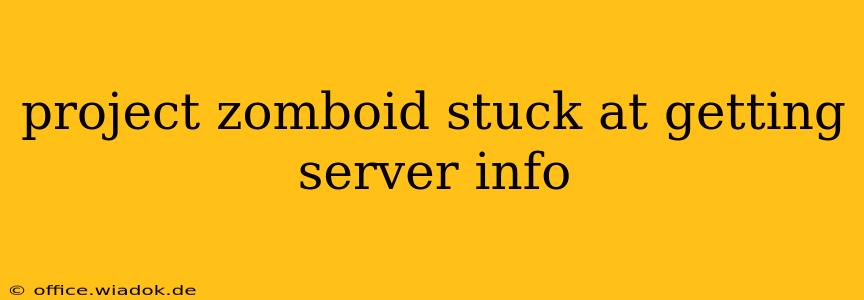Project Zomboid's multiplayer mode offers a thrilling cooperative zombie survival experience. However, players often encounter frustrating connection issues, with the dreaded "Getting Server Info" message frequently halting gameplay. This seemingly simple message can stem from various underlying problems. This comprehensive guide will diagnose and solve the "Getting Server Info" issue, getting you back to battling the undead in no time.
Understanding the "Getting Server Info" Error
The "Getting Server Info" message indicates your game is trying to connect to a multiplayer server but is unable to retrieve crucial information needed to establish a connection. This blockage can originate from either your end, the server's end, or network issues in between. Let's break down the most common culprits.
1. Server-Side Issues
- Server Offline/Down: The simplest explanation is that the server you're attempting to join is currently offline or experiencing technical difficulties. Check the server's status or community forums for updates. Many servers have Discord channels or websites providing real-time status information.
- Server Full: Popular servers often reach their maximum player capacity. Try a different server or try again later.
- Server Maintenance: Scheduled maintenance can temporarily prevent connection. Look for announcements from the server administrator.
2. Client-Side Issues (Your Computer)
- Firewall/Antivirus Interference: Your firewall or antivirus software might be blocking Project Zomboid's connection attempts. Temporarily disable these programs to test if they're the problem. Remember to re-enable them afterward.
- Network Configuration: Incorrect network settings can prevent your computer from reaching the server. We'll delve deeper into this below.
- Outdated Game Version: An outdated game client can be incompatible with the server's version. Ensure you have the latest version of Project Zomboid installed through your preferred distribution method (Steam, standalone, etc.).
- Game Files Corruption: Corrupted game files can cause numerous problems, including connection issues. Verify the integrity of your game files through your game launcher (Steam, for instance). This process checks for and automatically replaces corrupted files.
- Port Forwarding: Project Zomboid uses specific ports for multiplayer communication. Incorrectly configured port forwarding can prevent your connection. This is especially important if you're hosting a server.
3. Network Issues
- Internet Connection Problems: A weak or unstable internet connection is a frequent cause. Run a speed test to ensure you have sufficient bandwidth and low latency. Restart your modem and router to address temporary glitches.
- DNS Issues: Problems with your Domain Name System (DNS) can prevent your computer from resolving server addresses correctly. Try switching to a public DNS server like Google Public DNS (8.8.8.8 and 8.8.4.4) or Cloudflare DNS (1.1.1.1 and 1.0.0.1).
- NAT Type: Your Network Address Translation (NAT) type can restrict your ability to connect to servers. A strict NAT type often necessitates port forwarding or other network configuration changes. Consult your router's documentation or your internet service provider for assistance.
Troubleshooting Steps
- Check Server Status: Begin by confirming the server is online and not undergoing maintenance.
- Restart Your Game and Computer: A simple restart often resolves temporary glitches.
- Verify Game Files: Use your game launcher's built-in tool to verify the integrity of your game files.
- Disable Firewall/Antivirus: Temporarily disable your firewall and antivirus to see if they are interfering. Remember to re-enable them afterward.
- Check Your Internet Connection: Run a speed test and restart your modem and router.
- Change DNS Servers: Try using a public DNS server like Google Public DNS or Cloudflare DNS.
- Update Game Version: Make sure you have the latest version of Project Zomboid.
- Check Port Forwarding: If you're hosting a server, ensure you've correctly configured port forwarding on your router. The specific ports required are documented in the Project Zomboid multiplayer setup guides.
- Contact Server Admin (If Applicable): If you suspect a server-side problem, contact the server administrator for assistance.
By systematically working through these steps, you should be able to pinpoint the cause of the "Getting Server Info" error and successfully rejoin the zombie apocalypse. Remember, patience and methodical troubleshooting are key to conquering this common Project Zomboid hurdle.