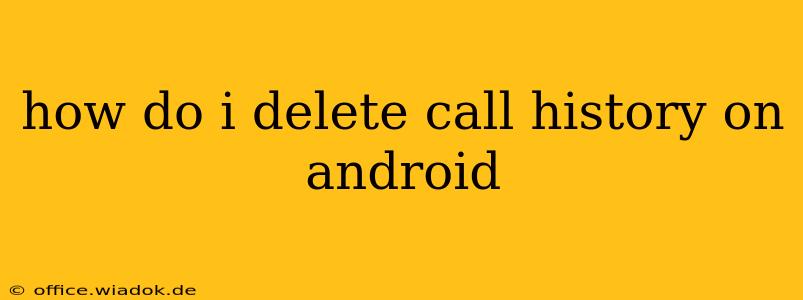Deleting your Android call history is a straightforward process, but the exact steps might vary slightly depending on your phone's manufacturer and Android version. This guide will walk you through several methods, ensuring you can clear your call log regardless of your device. We'll also address some common questions and considerations.
Method 1: Deleting Individual Calls
This is the most precise method if you only want to remove specific calls from your history.
-
Open the Phone app: Locate and tap the phone icon on your home screen or in your app drawer. This is usually labeled "Phone," "Dialer," or a similar name.
-
Access the Call log: Most phone apps display your recent calls directly on the main screen. Look for a tab or button labeled "Recents," "Call Log," or a similar designation. Tap it.
-
Select Calls to Delete: Find the call(s) you wish to remove. You might need to scroll through your call history.
-
Delete the Selected Calls: There are typically two ways to delete calls:
- Long-press: Long-press on a single call entry to select it. You can then select multiple calls by tapping other entries. A "Delete" option will appear; tap it to remove the selected calls.
- Tap the three-dot menu: Some Android phones feature a three-dot menu (often called an overflow menu) usually located in the upper right corner. Tapping this menu might reveal a "Delete" or "Clear" option, allowing you to delete individual entries or multiple selected entries.
Method 2: Clearing Your Entire Call History
If you want to completely erase your call history, this method is the quickest.
-
Open the Phone app: As before, locate and open your phone's dialer app.
-
Access the Call Log: Navigate to your call log (Recents, Call Log, etc.).
-
Clear All Calls: Look for a "Clear Call History" or "Delete all calls" option. This is often found within the three-dot menu (overflow menu) mentioned above, or might be a readily visible button. Tap this option to confirm the deletion of your entire call log.
Method 3: Using Third-Party Apps (Proceed with Caution)
Some third-party apps claim to offer enhanced call management features, including more granular control over call history deletion. However, exercise caution when using such apps. Always download from reputable app stores (like Google Play Store) and read reviews carefully to assess their trustworthiness and security. Make sure you understand the app's permissions before granting access.
Troubleshooting and FAQs
-
Calls Reappear: If deleted calls reappear, this might indicate a syncing issue with your Google account or another service. Check your account settings and ensure that call log syncing is disabled if you don't want your call history backed up.
-
Unable to Delete Calls: If you're unable to delete calls, you might have restrictions imposed by your device administrator or carrier. Check with your mobile provider or device administrator to resolve this.
-
Privacy Concerns: Regularly clearing your call history is a good practice for maintaining your privacy.
This guide covers the most common methods for deleting call history on Android. While the specific interface might vary between devices, the core functionalities remain consistent. Remember to always prioritize using official methods and reputable apps to protect your data and privacy.