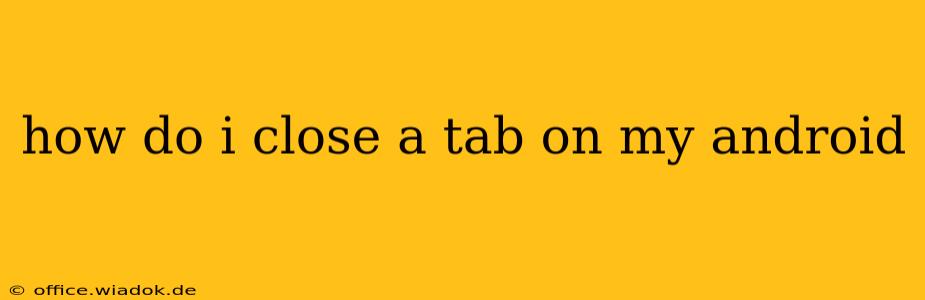Closing tabs on your Android device is a simple task, but the exact method depends on which browser you're using. This guide covers the most popular browsers and offers troubleshooting tips for common issues.
Closing Tabs in Chrome (Android)
Chrome is the default browser for many Android devices, and it offers several ways to close tabs:
Method 1: The 'X' Button
The most straightforward method involves using the small 'X' button that appears on each individual tab. Simply tap the 'X' located in the top-right corner of the tab you wish to close.
Method 2: Swiping
For a quicker, more fluid experience, swipe the tab to the left or right. This will immediately close the selected tab. This is especially useful when closing multiple tabs.
Method 3: Closing All Tabs at Once
If you want to clear your browsing history quickly, Chrome provides an option to close all tabs simultaneously. Tap the three vertical dots (More options) in the top right corner, then select "Close all tabs."
Closing Tabs in Other Android Browsers
While the above methods generally work for Chrome, other browsers may have slightly different interfaces. However, the core functionalities remain similar:
-
Firefox (Android): Firefox usually employs a similar swipe-to-close mechanism and offers a "Close all tabs" option within its menu (represented by three vertical dots). Look for the "Close all tabs" option in the settings or tab overview.
-
Samsung Internet: Samsung's browser also typically uses swiping for closing tabs, as well as a menu option to close all tabs at once. The menu is usually represented by three vertical dots.
-
Other Browsers: If you're using a less common browser, look for a menu (usually three vertical dots or lines) and explore the options for closing individual or all tabs. The wording may vary slightly (e.g., "Close tabs," "Close all," etc.).
Troubleshooting Tab Closing Issues
Occasionally, you might encounter difficulties closing tabs. Here are some potential solutions:
-
Force Stop the Browser: If a tab is unresponsive, try closing and reopening the browser app. On most Android devices, you can find this option in your device's settings under "Apps" or "Applications." Look for the browser app, select it, and choose "Force Stop."
-
Check for Browser Updates: An outdated browser might have bugs that interfere with tab closing functionality. Check your device's app store (Google Play Store) for updates to your browser.
-
Clear Browser Cache and Data: Accumulated cache and data can sometimes cause problems. Clearing this data might resolve the issue. (Caution: This will also delete your browsing history, cookies, and saved passwords). This option is usually found in the browser's settings.
-
Restart Your Device: A simple device restart can often resolve minor software glitches that may be affecting your browser.
This comprehensive guide covers various methods to close tabs effectively on your Android device. Remember that the specific steps might slightly differ depending on your Android version and the browser you are using. If you still encounter problems, consult your browser's help documentation or contact its support team.