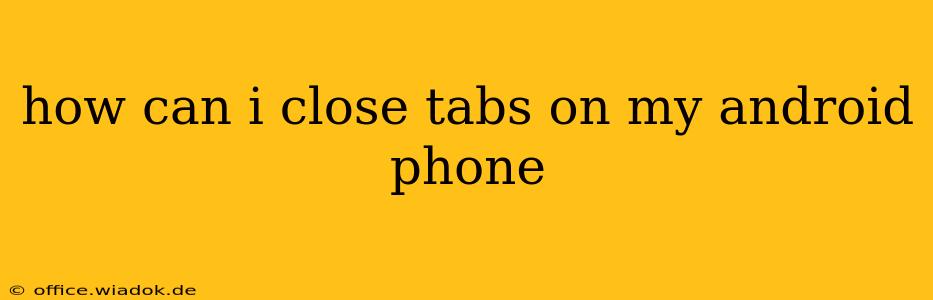Closing tabs on your Android phone can seem straightforward, but the exact method depends on the browser you're using. This guide covers the most popular browsers and offers tips for efficient tab management. Knowing how to effectively manage your tabs can improve your browsing experience, free up memory, and extend your battery life.
Closing Individual Tabs
The most common way to close a tab is by directly interacting with it. Here's how it works across different browsers:
-
Chrome: Tap the three vertical dots (More options) in the top right corner. Then, select "Close tab" from the menu. Alternatively, you can swipe the tab to the left or right on the tab switcher (usually accessed by tapping the tab icon, often represented by a stack of squares).
-
Firefox: Similar to Chrome, tap the three vertical dots (More options) in the top right corner. Find and tap "Close tab." Firefox also supports swiping to close tabs on the tab switcher.
-
Samsung Internet: The process is largely the same as Chrome and Firefox. Look for the three vertical dots (More options) and select "Close tab." Swiping on the tab switcher is also an option.
-
Other Browsers: Most Android browsers will offer a similar "Close tab" option within their settings menu or through a swipe gesture on the tab switcher. Check your browser's help section if you're unsure.
Using the Tab Switcher Efficiently
The tab switcher is your best friend for managing multiple tabs. Access it usually by tapping the tab icon (often a grid or stack of squares). From there:
-
Closing Multiple Tabs: In Chrome, Firefox, and most modern browsers, long-pressing a tab will allow you to select multiple tabs for closing simultaneously. This is much faster than closing each tab individually.
-
Closing All Tabs: Most browsers have an option to close all tabs at once. This is usually found within the tab switcher menu (often a three-dot icon) or within the browser's main settings. Use caution with this, as you'll lose all your open tabs.
Preventing Tab Overload
While closing tabs is essential, proactive management prevents excessive tab accumulation:
-
Bookmarking: Save frequently visited websites as bookmarks for easy access later. This eliminates the need to keep many tabs open.
-
Using Reading Lists: Many browsers include a reading list feature. Add articles or pages you want to read later to this list, and close the tab once added.
-
Regular Tab Purging: Develop a habit of periodically closing tabs you no longer need. Before starting a new browsing session, consider closing unnecessary tabs from the previous one.
Troubleshooting: Tabs Not Closing
If you experience difficulties closing tabs, try these steps:
- Restart the Browser: A simple restart can often resolve minor glitches.
- Clear Cache and Data: Sometimes, corrupted browser data can interfere with functionality. Clearing the cache and data (found in your Android's app settings) can resolve this.
- Update the Browser: Ensure your browser is updated to the latest version. Updates often include bug fixes that address such issues.
- Reinstall the Browser: As a last resort, uninstall and reinstall the browser. This is usually only necessary if other steps fail.
By mastering these techniques, you'll become a tab management pro, optimizing your Android browsing experience for speed, efficiency, and a cleaner interface. Remember that regular tab maintenance contributes to a smoother, more enjoyable mobile browsing experience.