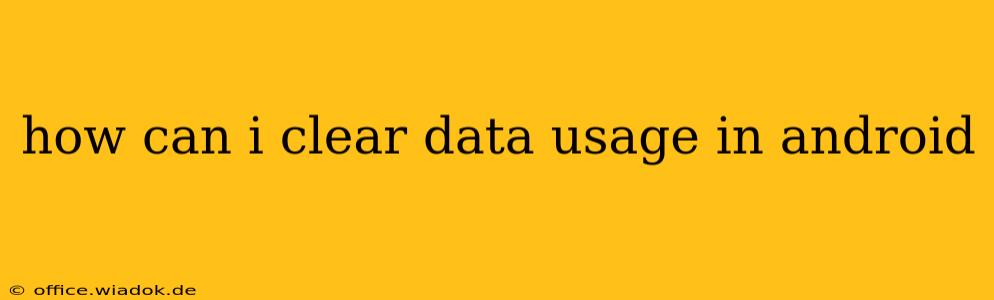Android phones, with their vast array of apps and features, can accumulate significant data usage over time. This can lead to unexpected overages on your mobile plan and potentially slow down your device. Understanding how to effectively manage and clear your data usage is crucial for maintaining optimal performance and controlling your mobile costs. This guide provides a comprehensive overview of how to clear data usage on your Android device, covering various aspects and addressing common scenarios.
Understanding Android Data Usage
Before diving into the clearing process, it's essential to understand what constitutes data usage on your Android phone. Data usage encompasses the amount of mobile data consumed by various activities, including:
- App Usage: Individual apps consume data when downloading updates, syncing information, streaming media, or accessing online content.
- System Processes: The Android operating system itself uses data for background updates, syncing, and other core functionalities.
- Browsing: Web browsing is a major data consumer, especially when streaming videos or downloading large files.
- Downloading and Uploading: Downloading apps, photos, videos, and other files, as well as uploading content, contribute significantly to data usage.
How to Check Your Android Data Usage
Before clearing your data, it's always a good idea to see exactly where your data is going. Most Android phones provide a built-in data usage monitor:
- Open Settings: Find and tap the "Settings" app icon (usually a gear or cogwheel).
- Locate Network & Internet (or similar): The exact label may vary slightly depending on your Android version and phone manufacturer. Look for options like "Network & Internet," "Connections," "Wireless & Networks," or similar.
- Find Data Usage: Within the Network & Internet settings, you should find a menu item labeled "Data Usage," "Mobile Data," or something similar. Tap it.
- Review Your Data Usage: This screen typically shows a summary of your overall data usage, broken down by app. You can usually see which apps have consumed the most data over a specific period.
Methods to Clear Data Usage in Android
There are several ways to address high data usage on your Android device. They range from simple app-specific actions to more comprehensive system-wide measures:
1. Clearing App Data
This is the most targeted approach, allowing you to clear data used specifically by individual apps.
- Go to Settings > Apps: Navigate to your phone's app settings.
- Select the App: Find and select the app whose data you want to clear.
- Tap "Storage" or "Data Usage": This option allows you to review the app's storage usage.
- Choose "Clear Data" or "Clear Cache": "Clear Cache" removes temporary files, while "Clear Data" removes all app data, resetting it to its default state. Be aware that clearing data will sign you out of the app and delete any unsaved progress or data.
2. Clearing Browser Data
Web browsers, like Chrome or Firefox, often accumulate significant data from browsing history, cookies, and cached images.
- Open your Browser: Launch the browser app you want to clear data from.
- Access Settings: Usually found through a three-dot menu icon.
- Find "Privacy" or "History": Look for options related to privacy or browsing history.
- Clear Browsing Data: This will typically offer options to clear browsing history, cookies, cached images, and more. Choose what you want to delete.
3. Restricting Background Data
Many apps consume data even when not actively in use. Restricting background data can help control this:
- Go to Settings > Network & Internet > Data Usage: Locate your data usage settings.
- Find "Background Data": Look for an option to manage background data usage.
- Restrict Background Data for Specific Apps: You can choose to restrict background data for individual apps or completely disable it for all apps.
4. Using Data Saver Mode
Android offers a built-in data saver mode to significantly reduce background data usage:
- Go to Settings > Network & Internet > Data Usage: Find your data usage settings.
- Enable Data Saver: Toggle the data saver mode on.
Preventing Future High Data Usage
Proactive measures are essential to prevent future issues with high data usage:
- Monitor App Usage: Regularly check your data usage to identify data-hungry apps.
- Update Apps Regularly: Updates often include performance improvements and bug fixes that can reduce data consumption.
- Use Wi-Fi Whenever Possible: Connect to Wi-Fi whenever available to avoid using your mobile data.
- Control App Permissions: Review and restrict app permissions related to data access.
- Download Large Files on Wi-Fi: Avoid downloading large files (videos, games, etc.) over mobile data.
By understanding these methods and proactively managing your data usage, you can ensure a smoother, more cost-effective Android experience. Remember to always back up important data before clearing app data to avoid losing information.