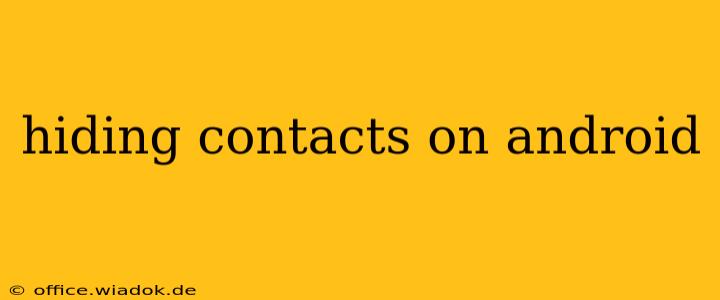Hiding contacts on your Android phone can be crucial for privacy and organization. Whether you want to keep sensitive business contacts separate from personal ones, or simply declutter your contact list, this guide provides several effective methods. We'll explore built-in Android features and third-party apps, ensuring you find the best solution for your needs.
Understanding Your Options: Built-in vs. Third-Party Apps
Android offers limited native functionality for contact hiding. While you can't directly "hide" contacts in the same way you might hide apps, you can achieve a similar effect through several workarounds. These include creating separate Google accounts or utilizing the power of third-party apps designed specifically for contact management and privacy.
Method 1: Utilizing Multiple Google Accounts
This method is ideal for separating personal and professional contacts. By creating a second Google account, you effectively segregate your contact lists.
- Creating a New Account: Navigate to your Android's settings and add a new Google account. This account will be entirely separate from your primary account.
- Adding Contacts: When adding new contacts, choose the appropriate Google account. Contacts added to the secondary account won't appear in your primary contact list.
- Accessing Hidden Contacts: To access contacts from the secondary account, simply switch accounts within your messaging or calling app.
Method 2: Leveraging Third-Party Apps
Several Android apps offer robust contact management and privacy features, including the ability to hide contacts or create custom groups. Before installing, always check user reviews and app permissions to ensure the app is reputable and doesn't compromise your privacy.
Key Features to Look For:
- Contact Hiding: The primary function; the ability to select and hide specific contacts from your main list.
- Customizable Groups: Create groups for different purposes (work, family, friends) and hide entire groups with a single click.
- Password Protection: Adds an extra layer of security to your hidden contacts.
- Data Encryption: Ensures your sensitive contact information remains secure.
Method 3: Utilizing Contact Lists and Labels (Native Android)
While not true hiding, using contact lists and labels allows for better organization and reduces visual clutter.
- Creating Lists: Within your contacts app, you can create different lists (e.g., "Work Contacts," "Family").
- Assigning Contacts to Lists: Manually assign contacts to their respective lists. This groups contacts visually without truly hiding them.
- Filtering: Your contacts app likely has a filter function. Use it to display only the lists you want to see at a given time.
Choosing the Right Method for You
The best method depends on your specific needs and technical comfort level.
- Multiple Google Accounts: Best for a clear separation of personal and professional contacts. Simple to set up but requires managing two accounts.
- Third-Party Apps: Offers the most advanced features for hiding contacts and managing privacy, but requires downloading and trusting a third-party app.
- Contact Lists and Labels: Simplest and requires no additional software, but only offers organization, not true hiding.
Security Considerations
When using third-party apps, always thoroughly research the app's reputation and privacy policy. Be wary of apps requesting excessive permissions. Regularly review the permissions granted to any app managing your contacts.
This comprehensive guide outlines several ways to effectively manage and hide contacts on your Android device. Remember to prioritize security and choose the method that best balances your privacy needs and technical capabilities.