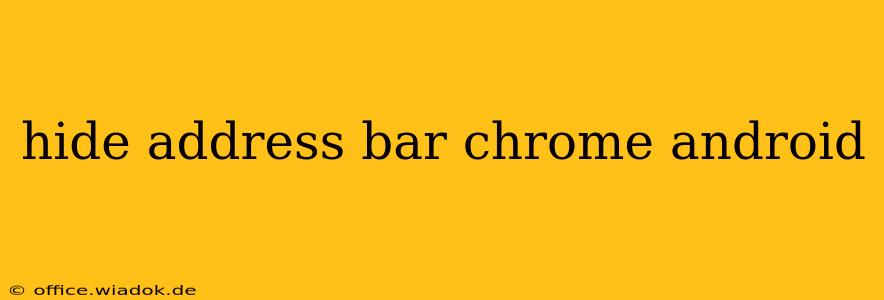Tired of that persistent address bar taking up valuable screen real estate on your Android device while browsing with Chrome? You're not alone! Many users find the address bar intrusive, especially on smaller screens. This comprehensive guide will walk you through various methods to effectively hide the address bar in Chrome on your Android phone or tablet, maximizing your browsing experience.
Understanding Chrome's Address Bar Behavior
Before diving into the solutions, it's crucial to understand how Chrome handles the address bar on Android. Unlike desktop versions, the address bar in the mobile version is designed to be dynamically responsive. It typically hides when scrolling down a webpage and reappears when you scroll back up or interact with the top of the screen. This behavior is intended to optimize screen usage. However, there are ways to influence this behavior and achieve a more persistent hidden state.
Methods to Hide the Chrome Address Bar on Android
While there isn't a single, universal "hide address bar" setting in Chrome's options, several effective workarounds can minimize its visibility or create the illusion of a hidden address bar.
1. Full-Screen Mode (Most Effective)
This method offers the closest experience to a permanently hidden address bar. While not technically "hiding" it, it minimizes its impact.
-
How to enable: When browsing a website, tap the three vertical dots (More options) in the top right corner of Chrome. Look for an option that says "Request Desktop Site" (it might be slightly worded differently depending on your Chrome version). Tap it. This will load the desktop version of the website, which often occupies the entire screen, effectively pushing the address bar to the very top and out of sight while scrolling.
-
Pros: Simple, effective, works on most websites.
-
Cons: Might alter the website's layout. Not all websites render perfectly in desktop mode.
2. Customizing the Display (Limited Impact)
Android's system-level display settings can indirectly influence how the address bar is perceived. This approach is more about managing screen space rather than directly hiding the bar.
-
Adjusting screen zoom: Increasing the screen zoom level slightly might push the address bar out of immediate view. However, this often impacts overall readability. Experiment to find a balance.
-
Using dark mode: Dark mode can make the address bar less visually prominent against a darker background, making it appear less intrusive. Check your Android's display settings to enable dark mode.
-
Pros: Simple adjustments, might subtly improve the visual experience.
-
Cons: Limited impact on actually hiding the address bar. Affects the entire screen display, not just Chrome.
3. Third-Party Browser Alternatives
If you find Chrome's address bar behavior consistently problematic, consider switching to an alternative mobile browser. Many browsers offer customizable interfaces and options to fine-tune the display, potentially providing a better solution for your needs. Research browsers like Firefox, Brave, or others to find one that suits your preferences.
- Pros: Offers a fresh perspective, potential customization options.
- Cons: Requires switching browsers, might impact synced bookmarks and settings.
Conclusion: Finding Your Optimal Solution
Hiding the address bar completely in Chrome on Android isn't a built-in feature. However, the methods outlined above offer varying degrees of success in minimizing its visibility and improving your browsing experience. Experiment with the "Request Desktop Site" option for the most effective result, and consider supplementing with system-level display adjustments if needed. Remember to weigh the pros and cons of each method to choose the best approach for your specific needs and preferences.