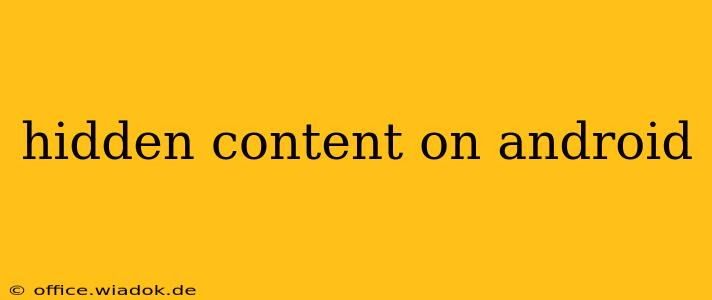Android's open-source nature and extensive customization options mean there's often more to discover than meets the eye. This guide delves into the various ways hidden content can manifest on your Android device, how to find it, and what to do with it. We'll explore everything from hidden system files to secret developer settings and forgotten files tucked away in your storage.
Understanding Hidden Content on Android
"Hidden content" encompasses a wide range of data and features on your Android phone or tablet. It's not necessarily malicious; rather, it's often information or functionality that's tucked away for various reasons:
- System Files: Essential for your device's operation, these files are generally hidden to prevent accidental modification or deletion. Messing with these can lead to instability or even a bricked device.
- Developer Options: A treasure trove for advanced users and developers, these settings allow for in-depth system customization and debugging. They're hidden by default to prevent accidental changes by novice users.
- Hidden Folders and Files: Apps may create hidden folders to store temporary files, cache data, or other information. These files usually remain hidden to keep the user interface clean and organized.
- Forgotten or Archived Files: You might have accidentally hidden files or folders yourself, or they might have been archived by a file manager app.
Accessing Hidden System Files and Folders (Caution Advised!)
Accessing hidden system files requires caution. Improper manipulation can severely damage your device. Proceed at your own risk.
While there's no single "master key" to unlock all hidden system content, file managers with root access capabilities can reveal more. However, rooting your device voids warranties and exposes it to security risks.
If you must explore system files:
- Use a Robust File Manager: Apps like ES File Explorer or Solid Explorer allow you to view hidden files and folders. Look for options within the app's settings to enable showing hidden files.
- Understand the Risks: Before deleting or modifying any file, understand its purpose. Accidental deletion can lead to system instability or data loss. If unsure, don't touch it.
- Back Up Your Data: Before undertaking any exploration, back up all important data. This will minimize the damage in case of errors.
Uncovering Hidden Developer Options
Developer options are a powerful set of tools, but they are hidden by default. Here's how to enable them:
- Open Settings: Access your device's settings menu.
- Find About Phone/Tablet: Locate and tap on "About Phone" or "About Tablet."
- Locate Build Number: Scroll down and locate the "Build number."
- Tap Repeatedly: Tap the "Build number" seven times. You should see a message confirming that developer options are enabled.
- Access Developer Options: A new "Developer options" entry should now appear in your main settings menu.
Within developer options, you'll find numerous settings, including debugging options, USB debugging, and other advanced customization features. Explore cautiously and consult reliable sources before modifying any settings.
Locating Forgotten or Archived Files
It's common to accidentally misplace files or have them archived by apps. To locate them:
- Use Your Device's Search Function: Use Android's built-in search to find specific file names or types.
- Check Cloud Storage: If you use cloud storage services (Google Drive, Dropbox, etc.), check them for misplaced files.
- Employ a File Manager App: Utilize the search features of file manager apps for more thorough searches.
Conclusion: Responsible Exploration
Exploring hidden content on your Android device can be insightful, but it requires caution and a responsible approach. Always back up your data before attempting to modify system files. Understand the potential risks before delving into hidden areas, and remember that tampering with crucial system files can have serious consequences. While uncovering hidden gems can be rewarding, safety and data preservation should always be your top priorities.