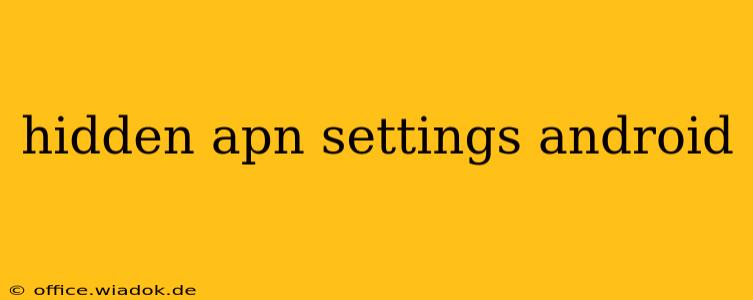Accessing and modifying Access Point Names (APNs) on your Android device can be crucial for troubleshooting connectivity issues or using specific network configurations. While the APN settings are generally accessible through your device's settings menu, some advanced or carrier-specific settings might be hidden. This guide explores how to find and manage these hidden APN settings, offering solutions for various Android versions and situations.
Understanding APNs and Their Importance
An Access Point Name (APN) acts as the gateway between your Android device and your mobile network. It provides the necessary information for your phone to connect to the internet and cellular data. This includes details like the network's address, authentication protocols, and other technical parameters. Incorrect APN settings can prevent you from connecting to the internet, sending texts, or making calls.
Locating the Standard APN Settings
Before diving into hidden settings, let's review how to access the standard APN settings on most Android devices:
- Open the Settings app: This usually has a gear-shaped icon.
- Find "Network & internet" or a similar option: The exact wording might vary slightly depending on your Android version and device manufacturer.
- Select "Mobile network" or "Cellular network": Again, the naming can differ across devices.
- Tap on "Access Point Names" or "APN": This should open a list of available APNs.
If your carrier's APN is listed and correctly configured, but you still face connectivity problems, the issue might lie elsewhere. However, if the correct APN is missing or incorrectly configured, you'll need to add or modify it.
Uncovering Hidden APN Settings
Finding hidden APN settings is more challenging and often depends on your device's manufacturer and Android version. There isn't a universal method. Here are some common approaches:
1. Using a Dialer Code:
Certain devices might use a secret dialer code to reveal hidden settings. These codes are often carrier-specific. While no single code works universally, trying common codes like *#*#4636#*#* (sometimes reveals more detailed network information, including APN details) or searching online for your specific device and carrier combination might yield results. Note: These codes may not work on all devices.
2. Utilizing Third-Party Apps:
Some third-party apps claim to provide access to advanced network settings, including hidden APNs. However, exercise caution when using such apps, ensuring they are from reputable developers to avoid security risks. Always review app permissions before installation. Research thoroughly before choosing an app; many might not be necessary or could even be malicious.
3. Checking Manufacturer-Specific Settings:
Device manufacturers sometimes include hidden settings within their own customized interfaces. Consult your device's user manual or the manufacturer's website for information on accessing advanced network settings.
Modifying or Adding APNs
Once you've located the APN settings (whether hidden or standard), you can modify existing ones or add new ones. You'll usually need the correct parameters provided by your carrier. These parameters often include:
- Name: A descriptive name for the APN.
- APN: The actual APN address.
- Proxy: The proxy server address (often left blank).
- Port: The proxy port number (usually left blank).
- Username: Username for authentication (often left blank).
- Password: Password for authentication (often left blank).
- MMSC: Address of the Multimedia Messaging Service Center.
- MMS Proxy: Proxy server for MMS.
- MMS Port: Port for MMS.
- MCC: Mobile Country Code.
- MNC: Mobile Network Code.
- Authentication Type: The authentication method (usually PAP or CHAP).
- APN Type: Specifies the type of APN (e.g., default, mms, supl).
Important Note: Incorrectly configuring your APN settings can lead to connectivity problems. Always double-check the information provided by your carrier before making any changes. If unsure, contact your mobile carrier's technical support for assistance.
Conclusion
While many APN settings are readily accessible, some remain hidden, requiring more investigative approaches. This guide offers several techniques to find these hidden settings, helping you troubleshoot network connectivity issues and manage your device's cellular data connection effectively. Remember to always verify information with your carrier and exercise caution when using third-party apps.