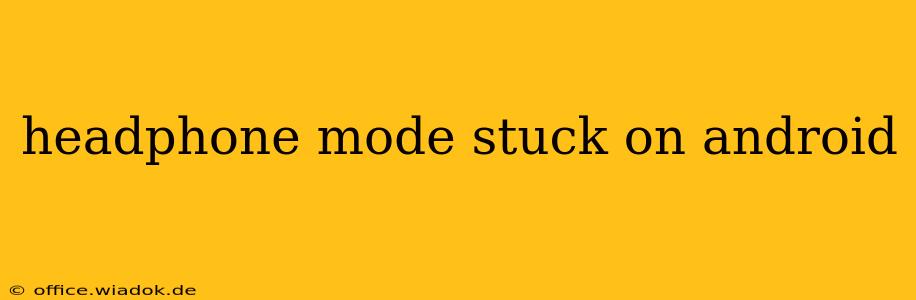Is your Android phone convinced it's still plugged into headphones, even when they're nowhere in sight? This frustrating "headphone mode stuck" issue can silence your phone's speakers, rendering your audio unusable. Don't worry, you're not alone, and this comprehensive guide will walk you through the most effective solutions. We'll cover everything from simple fixes to more advanced troubleshooting steps, ensuring you regain control of your audio in no time.
Understanding the Problem: Why Headphone Mode Gets Stuck
Before diving into solutions, let's understand why this problem occurs. The most common culprits include:
- Physical Debris: Dust, lint, or other debris can get lodged in the headphone jack (if your phone has one), creating a false signal that headphones are connected.
- Software Glitch: A software bug within the Android operating system can sometimes cause the headphone mode to persist incorrectly.
- Faulty Hardware: In rare cases, a malfunctioning headphone jack or internal component can trigger this issue.
- Damaged Charging Port (USB-C): If your device uses a USB-C port for both charging and headphones, a damaged port can cause similar problems.
Troubleshooting Steps: Getting Your Audio Back
Here's a step-by-step guide to troubleshoot and resolve your headphone mode problem:
1. The Simple Checks:
- Check the Headphone Jack (If Applicable): Carefully inspect your phone's headphone jack for any visible debris. Use a compressed air canister to gently blow out any dust or lint. Avoid using sharp objects to clean the jack, as this could cause damage.
- Try Different Headphones: Test with a different pair of headphones to rule out any issues with your current headphones. If the problem persists, it's less likely to be a headphone-specific issue.
- Restart Your Phone: A simple restart often resolves minor software glitches. Power down your phone completely and then power it back on.
- Check Volume: It might seem obvious, but make sure the volume isn't muted.
2. Software-Based Solutions:
- Check for Software Updates: An outdated operating system can sometimes contain bugs that cause this problem. Go to your phone's settings and check for available software updates.
- Safe Mode: Booting your phone into safe mode disables third-party apps. If the problem disappears in safe mode, a recently installed app is likely the culprit. Uninstall apps recently installed before the issue started.
- Clear Cache Partition: Clearing the cache partition can resolve software conflicts. This is a more advanced step and the exact method varies depending on your Android device. Refer to your phone's manual or search online for instructions specific to your model.
3. Advanced Troubleshooting:
- Bluetooth Interference: If you frequently use Bluetooth headphones, try disabling Bluetooth to see if that resolves the issue. There might be interference.
- Factory Reset (Last Resort): If all else fails, a factory reset is a drastic but effective solution. Remember to back up your data before performing a factory reset. This will erase all data on your phone, so it's only recommended as a last resort.
4. Hardware Considerations:
- Professional Repair: If none of the above steps work, it's possible there's a hardware problem with your phone's headphone jack or charging port. Contact your phone's manufacturer or a qualified repair technician for assessment and repair.
Preventing Headphone Mode from Sticking in the Future
While unforeseen issues can occur, here are some preventative measures:
- Keep the Headphone Jack Clean: Regularly clean your headphone jack to prevent dust and debris buildup.
- Use High-Quality Headphones: Using well-maintained, high-quality headphones can help minimize issues.
- Properly Eject Headphones: Always carefully unplug your headphones to avoid damaging the jack.
By following these steps, you should be able to diagnose and fix the "headphone mode stuck" issue on your Android phone. Remember to start with the simpler solutions and progressively move to more advanced steps only if necessary. If the problem persists after trying all these methods, contacting a professional is the next logical step.