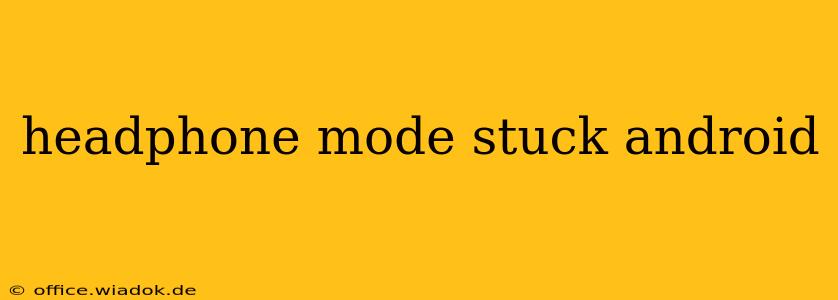Is your Android phone stuck in headphone mode, even without headphones plugged in? This frustrating issue, where your phone's audio plays only through headphones (or the notification that headphones are plugged in constantly appears), is surprisingly common. Fortunately, there are several troubleshooting steps you can take to resolve this problem. This guide will walk you through the most effective solutions, from simple fixes to more advanced techniques.
Understanding the Problem: Why is My Android Stuck in Headphone Mode?
Before diving into the solutions, it's helpful to understand why your Android device might be stuck in headphone mode. Several factors could be at play:
- Physical Debris: Dust, lint, or other small particles can accumulate in the headphone jack, creating a false signal that headphones are connected.
- Software Glitch: A temporary software bug can sometimes cause this issue. This often resolves itself with a simple reboot.
- Faulty Headphone Jack: Physical damage to the headphone jack can lead to inconsistent detection of headphone connection.
- Software Conflict: Rarely, a conflicting app or recently installed software update can interfere with the audio system.
- Water Damage: If your phone has been exposed to water, it can cause damage to internal components, potentially leading to this problem.
Troubleshooting Steps: Getting Your Audio Back
Let's address the issue systematically, starting with the simplest solutions and progressing to more involved ones.
1. The Basics: Restart and Check the Jack
- Restart your phone: This is often the first and most effective solution. A simple restart can resolve temporary software glitches.
- Clean the headphone jack: Use a compressed air canister or a very thin, dry object (like a toothpick) to carefully remove any dust or debris from the headphone jack. Avoid using sharp or metal objects to prevent damaging the jack.
- Try different headphones: If you have multiple pairs of headphones, try them to see if the problem is specific to one pair. This can help determine if the issue lies with the headphones or the phone itself.
2. Software Solutions: Explore Android Settings
- Check your audio settings: Navigate to your phone's settings, look for "Sound," "Audio," or a similar option. Check the output settings to ensure it's not manually set to headphones.
- Safe Mode: Boot your Android device into Safe Mode. This temporarily disables third-party apps, allowing you to determine if a recently installed app is causing the conflict. If the problem resolves in Safe Mode, uninstall recently installed apps one by one to identify the culprit.
- Software Update: Check for any available system updates. An update might contain a fix for this issue.
3. Advanced Troubleshooting: System-Level Fixes
- Clear Cache Partition: Clearing the cache partition can help resolve software-related issues without deleting your data. The exact steps for this vary slightly depending on your Android device, so searching online for "[Your Phone Model] clear cache partition" will provide specific instructions.
- Factory Reset (Last Resort): If all else fails, a factory reset will restore your phone to its original settings. This is a drastic measure, so back up your data before proceeding. This should only be considered after exhausting all other options.
4. Hardware Considerations: When Software Solutions Fail
If none of the above steps work, there might be a hardware problem. In such cases:
- Seek Professional Repair: Consider taking your phone to a qualified repair technician. They can diagnose the problem accurately and perform necessary repairs.
- Contact Your Manufacturer: If your phone is still under warranty, contact your manufacturer for support.
Preventing Future Headphone Mode Issues
- Regular cleaning: Periodically clean your headphone jack to prevent debris buildup.
- Careful handling: Avoid dropping or exposing your phone to water to minimize the risk of hardware damage.
- Software updates: Regularly update your Android software to benefit from bug fixes and performance improvements.
By systematically following these troubleshooting steps, you should be able to resolve the headphone mode issue on your Android device. Remember to back up your data before attempting more advanced solutions like a factory reset. If the problem persists despite your efforts, seeking professional help is recommended.