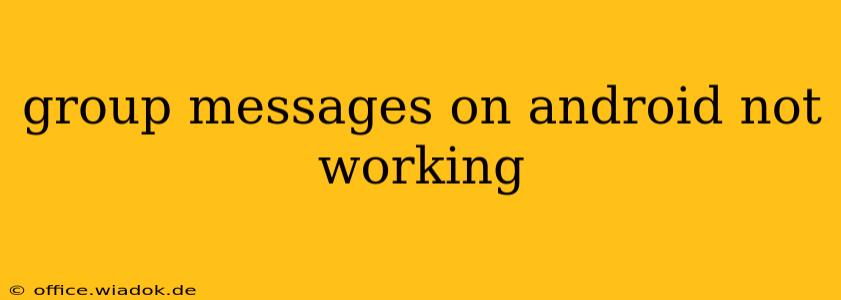Are your Android group messages failing to send or receive? It's frustrating, but thankfully, there are several troubleshooting steps you can take to get things back on track. This comprehensive guide will walk you through the most common causes and solutions, helping you regain seamless communication with your group chats.
Common Reasons Why Android Group Messaging Fails
Before diving into solutions, let's identify the potential culprits behind your malfunctioning group messages:
1. Network Connectivity Issues:
- Weak Signal: A poor or unstable internet connection (Wi-Fi or mobile data) is a primary reason for messaging failures. A weak signal can interrupt the sending and receiving of messages.
- Data Limits: Check if you've reached your mobile data limit. Many carriers throttle data speeds or temporarily suspend service once you've exceeded your plan's allowance.
- Network Problems: Your mobile carrier might be experiencing outages or network congestion in your area, affecting your ability to send and receive messages.
2. Messaging App Problems:
- App Bugs or Glitches: The messaging app itself (whether it's Google Messages, WhatsApp, Facebook Messenger, or another app) might have bugs or glitches that interfere with group messaging functionality.
- Outdated App Version: An outdated app often lacks the latest bug fixes and performance improvements.
- App Permissions: Ensure your messaging app has the necessary permissions, including access to storage, contacts, and notifications.
3. Phone-Specific Issues:
- Software Errors: Underlying software errors within your Android operating system can impact messaging functionality.
- Storage Space: Insufficient storage space on your phone can prevent the messaging app from functioning correctly. Delete unnecessary files and apps to free up space.
- Incorrect Date & Time Settings: Surprisingly, incorrect date and time settings can sometimes interfere with messaging services.
4. Group Settings and Member Issues:
- Blocked Contacts: Check if any group members have blocked you or each other. This will prevent messages from being sent or received.
- Group Member Limits: Some messaging apps have limitations on the number of participants allowed in a group chat.
- Disabled Notifications: Make sure notifications are enabled for the specific group chat within your messaging app's settings.
Troubleshooting Steps: Getting Your Group Messages Working Again
Here's a systematic approach to fix your Android group messaging problems:
1. Check Your Network Connection:
- Restart your phone: A simple restart often resolves temporary network glitches.
- Toggle Airplane Mode: Turn Airplane Mode on and off to refresh your device's network connection.
- Check your Wi-Fi or mobile data: Ensure you have a strong, stable connection. Consider restarting your Wi-Fi router if using Wi-Fi.
- Contact your carrier: If you suspect a network outage, contact your mobile carrier for assistance.
2. Address Messaging App Issues:
- Update the app: Open the Google Play Store and check for updates to your messaging app.
- Clear the app cache and data: Go to your phone's settings, find the messaging app, and clear its cache and data. This won't delete your messages but can resolve some software issues.
- Reinstall the app: As a last resort, uninstall and reinstall the messaging app.
- Check app permissions: Ensure your messaging app has all the necessary permissions enabled in your phone's settings.
3. Resolve Phone-Related Problems:
- Restart your phone: A simple restart is often effective.
- Check storage space: Delete unnecessary files and apps to free up space.
- Verify date and time: Ensure your phone's date and time are set correctly.
- Check for Android system updates: Make sure your Android OS is up-to-date. Updates frequently include bug fixes.
4. Review Group Settings and Member Status:
- Check for blocked contacts: Review your contact list and ensure no one in the group has blocked you.
- Verify group member limits: Consult the help section of your messaging app to determine the maximum number of participants allowed in a group.
- Check group notification settings: Ensure notifications are enabled for the specific group chat within the app.
If you've followed these steps and still experience problems, consider contacting your messaging app's support or seeking assistance from a mobile phone repair specialist. They might be able to diagnose more complex issues. Remember to specify the messaging app you're using and provide details about the error messages you encounter for more effective troubleshooting.