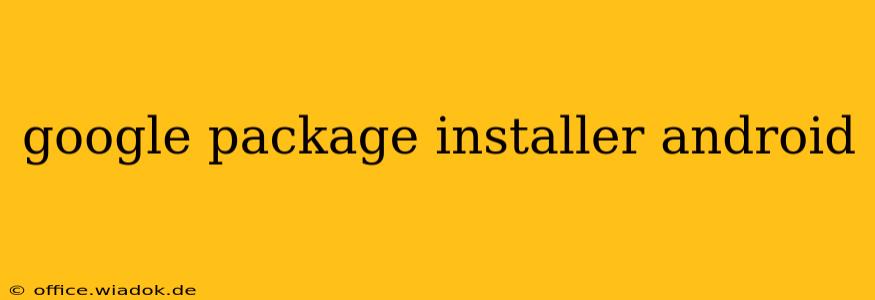The Google Package Installer, often overlooked, is a powerful tool for managing apps on your Android device. While not as flashy as the Google Play Store, understanding its capabilities unlocks a level of control and flexibility many users don't realize they have. This comprehensive guide will explore the Google Package Installer, explaining what it is, how it works, and how you can utilize its features effectively.
What is the Google Package Installer?
The Google Package Installer, also known as the Android Package Installer, is a system application responsible for installing, updating, and uninstalling Android Package Kit (APK) files. These APK files are the installation packages for Android applications. While you primarily use the Google Play Store for app downloads, the Package Installer acts as the engine behind the scenes, processing the actual installation process.
How it Differs from the Google Play Store
The key difference lies in their functionality. The Google Play Store provides a curated marketplace for downloading apps, handling security checks, and managing updates. The Package Installer, on the other hand, is a lower-level component that handles the technical aspects of app installation regardless of the source. This means you can use the Package Installer to install APK files downloaded from sources other than the Play Store – but proceed with caution, as this carries inherent security risks if the source isn't reputable.
Installing APK Files Using the Package Installer
Installing an APK file using the Google Package Installer is straightforward:
-
Download the APK: Download the APK file from a trusted source. Be extremely wary of downloading from unknown or unreliable websites, as these files could contain malware.
-
Locate the APK: Find the downloaded APK file on your device, usually in your Downloads folder.
-
Open the APK: Tap the APK file. Your device will automatically recognize it and prompt you to use the Package Installer.
-
Grant Permissions: The Package Installer will request permissions to install the application. Review these permissions carefully before granting access.
-
Installation Confirmation: Once the permissions are granted, the installation process will begin. You'll see a progress bar indicating the installation's status.
-
Launch the App: Once the installation is complete, you can launch the newly installed application from your app drawer.
Troubleshooting Common Issues
Sometimes, the installation process might encounter problems. Here are some common issues and their solutions:
-
"App Not Installed" Error: This often indicates a problem with the APK file itself. Try downloading it again from a reliable source. Ensure you have sufficient storage space on your device.
-
Permission Errors: If you encounter permission errors, carefully review the permissions requested by the app and grant only those you are comfortable with. In some cases, the app may require specific permissions to function correctly.
-
Security Warnings: If the Package Installer displays a security warning, it's crucial to heed the warning. This could indicate that the APK file is potentially malicious. Do not proceed with the installation.
Security Considerations
Installing APK files from outside the Google Play Store carries significant security risks. Always download APKs only from reputable and trusted sources. Consider using a reputable antivirus app to scan downloaded APK files before installation.
Conclusion
The Google Package Installer is a vital component of the Android operating system, offering a level of control over app management that extends beyond the Google Play Store. While primarily used behind the scenes, understanding its functionality empowers you to manage your apps more effectively. However, remember to prioritize security when installing APKs from external sources to protect your device from potential harm. Always be cautious and discerning when choosing your app sources.