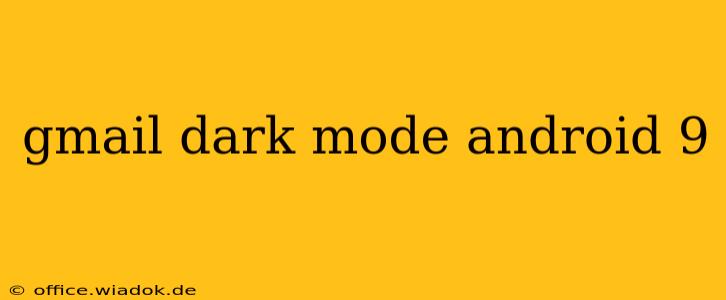Are you an Android 9 user yearning for the sleek, battery-saving benefits of Gmail's dark mode? You've come to the right place. This guide will walk you through enabling dark mode in Gmail on your Android 9 device, troubleshooting common issues, and exploring the advantages of switching to this visually appealing and power-efficient setting.
Enabling Gmail Dark Mode on Android 9
While Android 9 doesn't inherently offer a system-wide dark mode like later versions, Gmail itself supports dark mode independently. Here's how to activate it:
-
Open the Gmail app: Locate the Gmail app icon on your Android 9 device and tap to open it.
-
Access Settings: Tap your profile picture or initial in the top right corner. This will open your Gmail settings menu.
-
Navigate to Theme: Scroll down until you find the "Theme" option. It might be under a section labeled "General," "Display," or something similar.
-
Select Dark Mode: Tap on "Theme" and choose "Dark." Gmail will instantly switch to its dark theme.
Important Note: If you don't see a "Theme" setting, ensure your Gmail app is updated to the latest version. An outdated app may not support this feature. Check the Google Play Store for updates.
Troubleshooting Dark Mode Issues
Occasionally, you might encounter problems enabling or maintaining Gmail's dark mode. Here are some common issues and their solutions:
Dark Mode Not Appearing After Selection
- App Update: The most frequent cause is an outdated Gmail app. Update to the latest version via the Google Play Store.
- System Restart: A simple restart of your Android 9 device can sometimes resolve minor software glitches.
- Force Stop and Clear Cache: In your Android settings, find the Gmail app, force stop it, and clear its cache and data. This might require you to re-enter your Gmail password upon reopening the app. However, this often fixes unexpected behavioral issues.
Dark Mode Flickering or Inconsistent
- Conflicting Apps: Rarely, conflicting apps or system settings might interfere with Gmail's dark mode. Try temporarily disabling other apps that manage your display settings.
Benefits of Using Gmail Dark Mode
Switching to dark mode in Gmail offers several key advantages:
-
Reduced Eye Strain: Dark mode reduces the amount of blue light emitted from your screen, potentially leading to less eye fatigue, especially during nighttime use.
-
Improved Battery Life: On AMOLED screens (common in many smartphones), dark mode can significantly improve battery life as black pixels are effectively turned off, consuming less power.
-
Enhanced Aesthetics: Many users find the dark theme aesthetically more pleasing, providing a cleaner and more modern look.
Conclusion
Enabling Gmail's dark mode on your Android 9 device is a straightforward process offering tangible benefits. By following the steps outlined above and troubleshooting potential issues, you can enjoy a more comfortable, efficient, and visually appealing Gmail experience. Remember to keep your Gmail app updated for the best possible performance and access to the latest features.