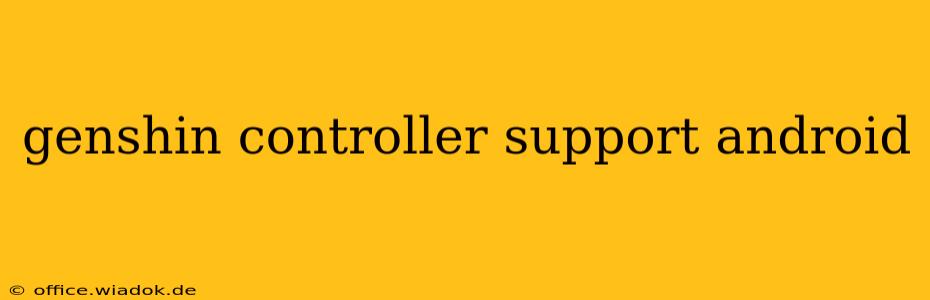Genshin Impact's stunning visuals and engaging gameplay have captivated millions. Many players, however, prefer the precision and comfort of a controller over touchscreen controls, especially during demanding combat scenarios. This guide delves into the world of Genshin Impact controller support on Android devices, covering compatibility, setup, and troubleshooting to help you optimize your gaming experience.
Understanding Controller Compatibility
While Genshin Impact doesn't natively support all controllers, a wide range of Bluetooth gamepads are compatible. Success largely depends on the controller's Bluetooth profile and the Android device's operating system. Generally, controllers utilizing the standard HID (Human Interface Device) profile work seamlessly. However, some controllers might require additional configuration or may not function optimally.
Popular Compatible Controllers:
- PS4/PS5 DualShock Controllers: These are widely reported to work exceptionally well with Genshin Impact on Android.
- Xbox Series X|S/Xbox One Controllers: Similar to PlayStation controllers, Xbox controllers offer excellent compatibility and a comfortable gaming experience.
- 8BitDo Controllers: 8BitDo produces a range of retro-styled and modern controllers known for their strong compatibility with Android devices and various games, including Genshin Impact.
- Other Bluetooth Gamepads: Many third-party Bluetooth gamepads offer compatibility; however, always check user reviews and the controller's specifications before purchasing to ensure compatibility.
Controllers Requiring Specific Apps:
Some controllers may need a companion app to work correctly with Android devices. These apps typically handle button mapping and other controller-specific settings. Consult the controller's documentation for any necessary apps.
Setting Up Your Controller
The setup process is generally straightforward:
- Enable Bluetooth: On your Android device, ensure Bluetooth is activated.
- Pair Your Controller: Put your controller into pairing mode (usually by holding down a specific button; consult your controller's manual). Your Android device should detect it in the Bluetooth settings. Select the controller to pair it.
- Launch Genshin Impact: Once paired, launch Genshin Impact. The game should automatically recognize the controller.
Troubleshooting Common Issues
Despite widespread compatibility, some players encounter issues. Here are some solutions:
Controller Not Recognized:
- Check Bluetooth Connection: Ensure the controller is correctly paired and connected to your Android device. Try disconnecting and re-pairing the controller.
- Restart Devices: Restarting both your Android device and the controller can resolve temporary connectivity problems.
- Update Android OS: An outdated Android operating system might cause compatibility issues. Check for updates.
- Update Controller Firmware: Some controllers require firmware updates for optimal performance. Check the manufacturer's website for updates.
Button Mapping Issues:
- Check Controller Settings: Your controller may offer customization options for button mapping. Explore these settings to adjust button assignments as needed.
- Check In-Game Settings: Genshin Impact itself may have controller settings to fine-tune your gameplay experience.
Lag or Input Delay:
- Check Bluetooth Signal Strength: Ensure a strong Bluetooth connection between the controller and your Android device. Interference from other devices can cause lag.
- Close Background Apps: Close any unnecessary background apps to free up resources and improve performance.
Optimizing Your Gameplay
Once you have your controller working, take time to adjust the in-game settings to optimize your gameplay. Experiment with sensitivity settings and button mapping to find the configuration that feels best for you.
Conclusion
Using a controller with Genshin Impact on Android significantly enhances the gaming experience, especially during demanding battles and exploration. By following these steps and troubleshooting tips, you can confidently enjoy the game with a controller of your choice. Remember always to check the manufacturer's website and online reviews for specific compatibility information before purchasing a controller.