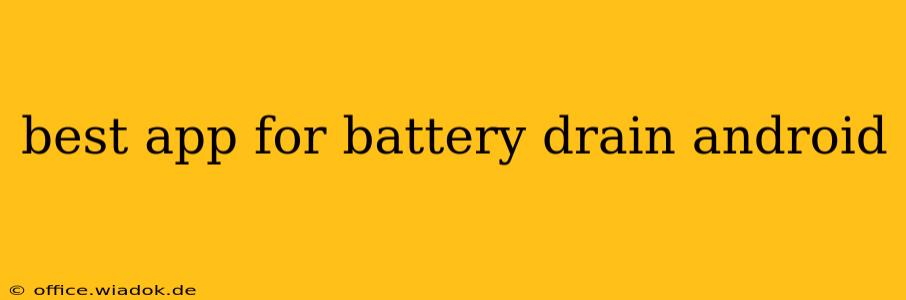Android phones are incredibly versatile, but heavy use and poorly optimized apps can quickly drain your battery. Finding the best app to address this isn't about a single magical solution, but rather a process of identifying the energy-hungry apps and employing strategies to manage them. This guide will walk you through effective methods to pinpoint battery drain culprits and optimize your Android device's performance.
Understanding Android Battery Usage
Before diving into apps, understanding how Android reports battery usage is crucial. The built-in battery settings provide a breakdown of which apps consume the most power. However, this isn't always completely accurate; background processes and system functions can influence the data. To get a clearer picture, consider using the device over a full charge cycle (or at least 8-12 hours of active use) before analyzing the data.
Identifying Battery Hogs: Steps to Take
-
Check your Android's built-in Battery Usage: Go to your phone's Settings > Battery. This will usually show a list of apps ordered by their battery consumption. Look for apps using significantly more battery than others. Pay close attention to apps that seem unusually high, especially if you haven't used them extensively.
-
Observe App Behavior: Consider when the battery drain occurs. Does it happen consistently during specific app usage, or only when the phone is idle? This can help you pinpoint whether it’s an app's active use or background processes causing the issue.
-
Look Beyond Individual Apps: System processes, location services, screen brightness, and even the network connection can greatly impact battery life. Review these settings and adjust them as needed. For example, turning off location services when not in use can significantly extend battery life.
-
Consider App Permissions: Many apps request access to various features, like location or microphone. If an app has unnecessary permissions, it could be consuming more battery than needed. Review app permissions in your settings and revoke access to anything not essential.
Optimizing Your Android Device for Better Battery Life
Several strategies can help reduce battery drain beyond pinpointing individual apps:
-
Reduce Screen Brightness: A bright screen is a major battery consumer. Lowering the brightness even slightly can make a significant difference. Consider using automatic brightness adjustment, but be aware that this might not always be perfectly optimized.
-
Limit Background Activity: Many apps continue running in the background, even when not actively used. Restrict background activity for apps that don't require constant updates (check app settings or your device's battery settings for options).
-
Turn Off Unnecessary Connections: Wi-Fi, Bluetooth, and mobile data consume power. Turn them off when not needed. Airplane mode is the most drastic option, but can be useful in extreme cases.
-
Manage Notifications: Frequent notifications can keep your processor working and drain the battery. Customize notification settings to receive only essential alerts.
-
Update Apps Regularly: Outdated apps may be less efficient and consume more power. Keep your apps up-to-date to benefit from performance and battery improvements.
-
Restart Your Phone: A simple restart can clear out background processes and free up resources.
Conclusion: It's a Holistic Approach
There's no single "best app" for fixing Android battery drain. The solution lies in a combination of monitoring battery usage, optimizing app permissions and settings, and adjusting your phone's overall usage habits. By following these steps, you can significantly improve your Android device's battery life and enjoy a more efficient mobile experience.