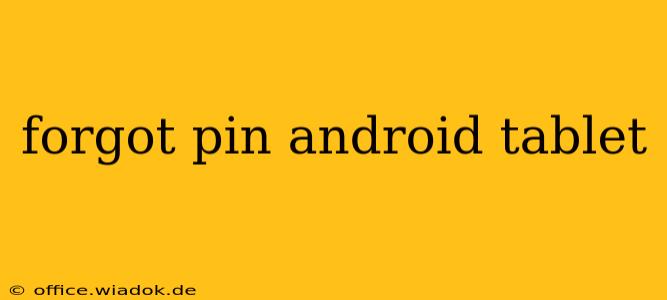Forgetting your Android tablet PIN is frustrating, but don't panic! There are several ways to regain access to your device, ranging from simple troubleshooting to more involved solutions. This guide will walk you through each method, helping you choose the best approach based on your situation and security setup.
Understanding Your Android Security
Before diving into recovery methods, it's important to understand the different security measures on Android tablets. These measures are designed to protect your data, but they can also lock you out if forgotten. Common security options include:
- PIN (Personal Identification Number): A numerical code used to unlock your device.
- Pattern: A sequence of dots connected to unlock your device.
- Password: A more complex alphanumeric code for enhanced security.
- Fingerprint: Biometric authentication using your fingerprint.
- Face Unlock: Biometric authentication using facial recognition.
The recovery method you'll need will depend on the type of security lock you've set up and whether you've linked your Google account.
Methods to Recover Your Android Tablet
Here's a breakdown of the most effective methods for recovering your locked Android tablet:
1. Try to Remember Your PIN/Pattern/Password
This may seem obvious, but before resorting to more drastic measures, take a moment to carefully consider all possibilities. Try common variations of your usual password, or consider any patterns you might have used. Write down possible combinations and test them systematically.
2. Google Account Recovery (Most Common Solution)
If you've linked your Google account to your Android tablet, this is usually the easiest solution. After several incorrect PIN attempts, you might see an option to unlock using your Google credentials. This typically involves entering your Google email address and password.
Important Considerations:
- This only works if you've enabled this option in your Android's security settings.
- Ensure you remember your Google account password. If not, you'll need to recover that separately using Google's account recovery system.
3. Using a Factory Reset (Last Resort)
If all else fails, a factory reset is your final option. This will erase all data on your tablet, so only use this as a last resort if you have no other way to recover your data.
How to Perform a Factory Reset:
The exact process varies slightly depending on the Android version and tablet manufacturer. Generally, you'll need to:
- Power off your tablet.
- Boot into recovery mode. This usually involves pressing a combination of buttons (often volume up/down and power). Consult your tablet's manual for the specific instructions.
- Navigate to the "Wipe data/factory reset" option using the volume buttons and select it using the power button.
- Confirm the reset.
- Reboot your tablet.
After the reset, your tablet will be in its original state, as if it were brand new.
4. Contact Your Tablet Manufacturer
If the above methods don't work, your last resort is contacting your tablet's manufacturer. They might offer additional troubleshooting support or specific instructions based on your device model.
Preventing Future Lockouts
Once you've regained access to your tablet, take steps to prevent future lockouts:
- Write down your PIN/Pattern/Password: Keep it in a safe, secure location.
- Use a strong, memorable password: Avoid easily guessable combinations.
- Regularly back up your data: This ensures you don't lose valuable information in the event of a factory reset.
- Enable Google account unlock: This simplifies the recovery process significantly.
Remember, always prioritize data security while ensuring you have a reliable method for recovering access to your device if needed. Following these steps will help you navigate this common technological hurdle.