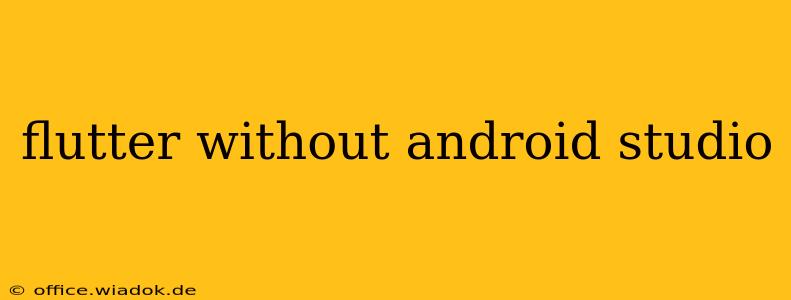Flutter's versatility extends beyond the confines of Android Studio. While Android Studio remains a popular and powerful IDE for Flutter development, several compelling alternatives offer a streamlined workflow and cater to different preferences. This article explores these options, examining their strengths and weaknesses to help you choose the best environment for your Flutter projects. We'll also delve into the possibility of developing and deploying Flutter apps without relying on any IDE at all.
Why Explore Alternatives to Android Studio?
Many developers seek alternatives to Android Studio for various reasons:
- Resource Constraints: Android Studio can be resource-intensive, particularly on less powerful machines. Lighter-weight IDEs offer a smoother experience on lower-spec hardware.
- Personal Preference: Developers often have strong preferences regarding IDE features, UI/UX, and overall workflow. Android Studio might not suit everyone's style.
- Specific Language Support: Some IDEs offer superior support for specific programming languages used alongside Dart in Flutter projects, like backend integration languages.
- Cross-Platform Development Focus: Developers working across multiple platforms might prefer IDEs with broader language support and cross-platform development capabilities.
Popular Flutter IDE Alternatives:
1. Visual Studio Code (VS Code):
VS Code, a highly customizable and extensible code editor, is a strong contender. Its robust Flutter support through extensions provides features like:
- IntelliSense: Intelligent code completion and suggestions.
- Debugging: Powerful debugging tools integrated directly into the editor.
- Hot Reload: The essential Flutter feature for rapid development cycles.
- Extension Ecosystem: A vast library of extensions enhances functionality and integrates with various tools.
Pros: Lightweight, highly customizable, cross-platform, large community support.
Cons: Might require more manual configuration compared to Android Studio.
2. IntelliJ IDEA:
IntelliJ IDEA, another JetBrains IDE (like Android Studio), offers a similar feature set but with a different interface and focus. It's a more general-purpose IDE suitable for various programming languages, making it a good option for those working on projects involving multiple technologies.
Pros: Powerful features, excellent Dart and Flutter support, familiar interface for those used to JetBrains IDEs.
Cons: Resource-intensive, might be overkill for purely Flutter projects.
3. Xcode (for macOS):
If you're primarily focused on iOS development with Flutter, Xcode provides native integration and a smooth workflow. While not strictly an alternative to Android Studio (as it's not a cross-platform option), it's a critical tool to know.
Pros: Excellent iOS development tools, seamless integration for iOS-specific Flutter features.
Cons: Limited to macOS, not suitable for Android development.
Flutter Development Without an IDE: Using the Command Line
It’s technically possible to develop and manage a Flutter project solely through the command line. This involves using the Flutter CLI (Command Line Interface) for tasks like:
- Project creation:
flutter create my_app - Running the app:
flutter run - Building the app:
flutter build apk(Android) orflutter build ios(iOS)
While feasible, this approach is generally less efficient for larger projects due to the lack of features like code completion, debugging, and integrated testing offered by IDEs. It’s often better suited for simple projects or scripting tasks.
Choosing the Right Tool:
The best IDE or approach for Flutter development depends heavily on your individual needs and preferences. Consider these factors:
- Project size and complexity: For larger projects, a full-fledged IDE like Android Studio or IntelliJ IDEA is generally recommended.
- Hardware resources: If you're working on a less powerful machine, VS Code might be a better choice.
- Specific platform focus: Xcode is essential for iOS development, while Android Studio is best for Android-centric projects.
- Personal preference: Try out different IDEs to see which workflow best suits your style.
Ultimately, the "best" method for Flutter development without Android Studio is subjective. Explore the options discussed here to find the perfect environment for your development needs. Remember to explore the official Flutter documentation for the most up-to-date information and best practices.