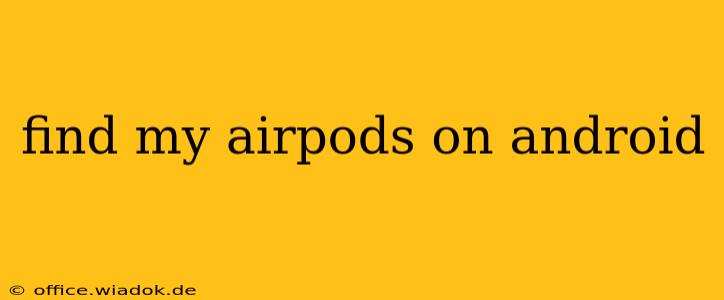Losing your AirPods is frustrating, but thankfully, there are several ways to locate them, even if you're using an Android device. While Apple's "Find My" app is exclusive to Apple devices, we'll explore effective strategies to help you track down your missing earbuds. This guide covers various methods, from using built-in Android features to leveraging third-party apps and troubleshooting common issues.
Utilizing the Power of Google's "Find My Device"
While you can't directly locate AirPods through Google's "Find My Device" app (it's designed for Android devices and Chromebooks), this powerful tool can indirectly assist. If you remember pairing your AirPods with your Android phone for audio or calls, there's a chance the phone's Bluetooth connection history might hold a clue.
Steps:
- Open Settings: Locate and tap the "Settings" app on your Android device.
- Access Connected Devices: Navigate to "Connected devices" and then select "Bluetooth".
- Check Paired Devices: Review your list of previously paired devices. If your AirPods were ever connected, they might appear here, showing their last known connection status. This might not pinpoint their exact location, but it confirms whether they were connected to your phone at some point.
Important Note: This method only works if your AirPods were previously connected to your Android device via Bluetooth. The last known connection doesn't necessarily mean they're still nearby.
Leveraging the Power of Third-Party Apps
While no app perfectly replicates the "Find My" functionality for AirPods on Android, some apps offer Bluetooth scanning capabilities that might help. These apps scan for nearby Bluetooth devices and display their signal strength. This method is indirect and relies on the AirPods being powered on and detectable.
Things to consider when using third-party apps:
- Permissions: Be cautious about the permissions requested by these apps. Only grant access to necessary functions to protect your privacy.
- Accuracy: The accuracy of location is limited by Bluetooth's range and signal strength. Don't expect precise GPS coordinates.
- Battery Consumption: Bluetooth scanning can consume considerable battery power.
Note: We won't recommend specific apps here, as app availability and functionality change frequently. Always research and download apps from trusted sources and read user reviews carefully.
Investigating Your Last Known Location
This might sound obvious, but retrace your steps! Think back to the last time you definitively remember having your AirPods. Were you at home, at work, in a car, or at a specific location? Systematically search these areas, checking common places where AirPods might get lost (pockets, bags, couch cushions).
Using Apple's "Find My" (If Available)
If you have access to an Apple device (iPhone, iPad, or Mac) belonging to you or someone you know, log in with your iCloud account linked to your AirPods and use the "Find My" app to locate them. This is the most accurate method.
Troubleshooting Tips
- Check your AirPods case: Ensure your AirPods are actually in their charging case.
- Check your Bluetooth connections: Try turning Bluetooth off and on again on your Android phone.
- Charge your AirPods: Low battery life can interfere with Bluetooth discoverability.
Conclusion: Finding Your AirPods on Android
While Android doesn't offer a direct equivalent to Apple's "Find My" for AirPods, by combining the methods mentioned above, you significantly increase your chances of locating your missing earbuds. Remember to be thorough in your search, and utilize the resources available to you. Good luck!