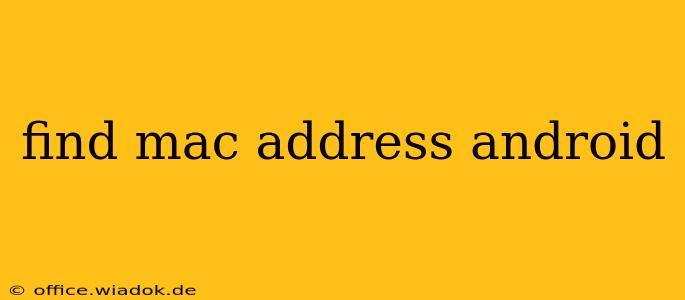Knowing your Android device's MAC address can be crucial for various reasons, from troubleshooting network issues to connecting to specific devices. This guide provides multiple methods to easily locate this unique identifier, catering to different Android versions and levels of technical expertise.
What is a MAC Address?
Before we dive into the methods, let's quickly define what a MAC address is. MAC (Media Access Control) address is a unique identifier assigned to network interfaces for communication. Think of it as your device's physical address on your network. Each device, including your Android phone or tablet, has at least one MAC address associated with its Wi-Fi and another with its Bluetooth.
Methods to Find Your Android MAC Address
Here are several ways to find your Android device's MAC address, ranging from simple settings menus to using the device's developer options.
Method 1: Using the Settings Menu (Easiest Method)
This is the most straightforward method and works on most Android versions. The exact location might vary slightly depending on your Android version and device manufacturer, but the general steps remain consistent:
- Open Settings: Locate and tap the "Settings" app icon on your home screen or app drawer.
- Navigate to Wi-Fi: Find and tap the "Wi-Fi" option within the Settings menu.
- Check for Advanced Options: Look for an option like "Advanced," "More," or a similar label. This section often contains additional Wi-Fi settings. Tap it.
- Locate MAC Address: Within the advanced Wi-Fi settings, you should find an entry labeled "MAC Address," "Device MAC Address," or something similar. The MAC address will be displayed as a series of twelve hexadecimal characters (e.g.,
00:16:3E:XX:XX:XX).
Note: If you cannot find the MAC address through this method, proceed to the next one.
Method 2: Using Developer Options (For More Technical Users)
If the previous method doesn't work, you might need to enable Developer Options. Here's how:
- Access Developer Options: Open your device's Settings app and go to "About Phone" or "About Tablet."
- Find Build Number: Locate and repeatedly tap the "Build Number" entry several times until a message appears indicating that Developer Options have been enabled.
- Open Developer Options: Return to the main Settings menu, and you should now see a new option called "Developer Options" or something similar. Tap it.
- Locate Network Information: Within Developer Options, look for an option related to "Networking," "Wireless," or "Wi-Fi." The exact naming might vary depending on your Android version.
- Find Wi-Fi MAC Address: Inside this section, you'll likely find the MAC address listed for your Wi-Fi interface.
Method 3: Using a Third-Party App (Least Recommended)
While numerous apps claim to show your MAC address, using third-party apps is generally discouraged unless you are absolutely certain about their trustworthiness and security practices. The above two methods are secure and reliable alternatives.
Understanding Different MAC Addresses
Your Android device likely possesses multiple MAC addresses, one for Wi-Fi and another for Bluetooth. The methods described above usually provide the Wi-Fi MAC address. If you need your Bluetooth MAC address, you might need to look in the Bluetooth settings section within your device's settings menu. The exact location will vary depending on the Android version and device manufacturer.
Troubleshooting
If you are still unable to locate your MAC address, try restarting your device or checking for software updates. Outdated software can sometimes cause inconsistencies in settings visibility.
This comprehensive guide should help you successfully find your Android device's MAC address. Remember to choose the method most comfortable for your technical skill level. If you encounter further issues, consulting your device's manual or contacting your device manufacturer's support might be necessary.