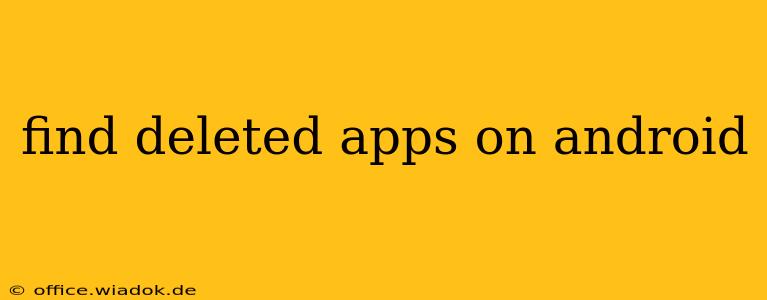Losing your favorite apps can be frustrating, but recovering them isn't always impossible. This guide explores various methods to find deleted apps on your Android device, ranging from simple checks to more advanced techniques. We'll cover everything from utilizing the Google Play Store to exploring potential recovery options, ensuring you have a complete understanding of how to approach this common problem.
Understanding Android App Deletion
Before diving into recovery methods, it's crucial to understand how Android handles app deletion. When you uninstall an app, it's typically removed from your device's storage, along with its associated data. However, depending on how you deleted the app and your device's settings, some traces might remain.
Types of App Deletion:
- Uninstalling from the App Drawer: This is the standard way to remove an app. It removes the app icon and its files from your device's internal storage.
- Factory Reset: A factory reset completely wipes your device, removing all apps and data. Recovery after this is significantly more challenging.
- App Removal by System Update: Rarely, system updates might remove incompatible applications.
Methods to Find Deleted Apps
Here's a breakdown of the methods you can try to find your deleted applications:
1. Check Google Play Store
The most straightforward approach is to check your Google Play Store app history. Even if the app isn't installed, your history usually retains a record of previously installed apps.
- Open the Google Play Store app.
- Tap your profile icon (usually in the top right corner).
- Select "Manage apps & device".
- Go to the "Installed" tab. If you see the app here, tap it to reinstall. Sometimes apps may appear under "All", indicating they are not installed on your device.
2. Check Your Device's Backup
If you've regularly backed up your device using a service like Google Drive or a third-party app, there's a chance your app list might be included in the backup. Restoring from a backup may reinstate the app but be cautious as this will overwrite current data on your device.
Note: The availability and feasibility of this method depend entirely on your backup setup and how you performed the backup.
3. Third-Party App Recovery Tools (Use with Caution)
Several third-party apps claim to recover deleted files, potentially including app data. However, exercise extreme caution when using these tools. Some might be unreliable, contain malware, or require excessive permissions. Thoroughly research any app before granting it access to your device.
Disclaimer: I cannot endorse any specific third-party app recovery tools. The success of these tools is highly variable, and the risk of data loss or malware infection is significant. Proceed at your own risk.
4. Contact the App Developer
If you're unable to find the app using the above methods, consider contacting the app's developer directly. While not guaranteed, they might offer solutions or provide insight into why the app was removed.
Preventing Future App Loss
The best way to avoid the frustration of lost apps is to implement preventative measures:
- Regularly back up your device: Use Google's backup services or a trusted third-party app to create regular backups of your data and app installations.
- Keep track of your installed apps: Make a note of essential apps or keep a screenshot of your app drawer for reference.
- Be cautious when uninstalling: Before uninstalling an app, consider the implications and whether you'll be able to reinstall it later.
By utilizing these methods and preventative strategies, you significantly improve your chances of finding deleted apps and preventing this problem in the future. Remember to prioritize your data security and proceed cautiously when using third-party applications.