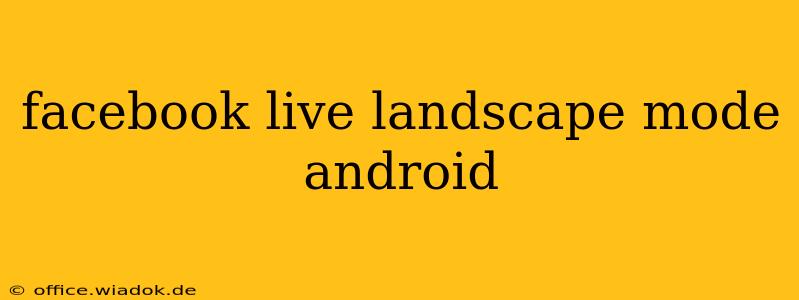Going live on Facebook is a powerful way to connect with your audience, whether you're hosting a Q&A, showcasing a product, or simply sharing your day. But what if you want to broadcast in landscape mode on your Android device? This comprehensive guide will walk you through everything you need to know about using landscape mode for your Facebook Live streams.
Why Choose Landscape Mode for Facebook Live?
While portrait mode is the default for many mobile videos, landscape mode offers several key advantages for Facebook Live:
-
Professional Appearance: Landscape mode mimics the aspect ratio of television and most computer screens, giving your stream a more polished and professional look. This is particularly important if you're showcasing a product or presenting information.
-
Improved Viewing Experience: For viewers watching on larger screens, landscape mode provides a more immersive and comfortable viewing experience. The wider frame allows for better presentation of visual elements.
-
Better Use of Space: If you're incorporating visuals, graphics, or other elements into your stream, landscape mode offers more horizontal space to arrange these elements effectively.
How to Go Live in Landscape Mode on Facebook (Android)
Unfortunately, there's no built-in setting within the Facebook app to directly switch to landscape mode during a Live stream. Facebook's default for mobile live streams remains portrait orientation. However, you can achieve a landscape orientation through a few workarounds:
Method 1: Using a Third-Party Streaming App
Several third-party live streaming apps allow you to broadcast to Facebook while using landscape mode. These apps typically offer more advanced features and control over your stream's settings. Some popular options include:
-
OBS (Open Broadcaster Software): While more complex to set up initially, OBS offers extensive customization options and is a favorite among experienced streamers. You can configure OBS to capture your Android screen in landscape and then stream that output to Facebook. Note: This method requires some technical knowledge.
-
Other Mobile Streaming Apps: Explore the Google Play Store for alternative streaming apps. Many offer direct Facebook integration and landscape recording capabilities. Check reviews and app descriptions carefully to ensure compatibility and functionality.
Method 2: Rotating Your Phone (with Considerations)
While less ideal for a consistently professional presentation, you can technically rotate your phone to landscape mode during your live stream. However, this method has limitations:
-
Audience Experience: Your viewers will see your screen rotate, which can be jarring and disrupt the viewing experience.
-
Camera Orientation: This method merely changes the viewer's perspective; your camera's orientation remains largely unchanged. You might appear awkwardly positioned.
-
App Behavior: Certain apps might not behave as expected when rotated mid-stream.
Tips for a Successful Landscape Facebook Live Stream
Regardless of your chosen method, these tips will enhance your landscape Facebook Live experience:
-
Plan Your Setup: Prepare your scene beforehand. Ensure good lighting, a stable background, and any necessary props are in place before you go live.
-
Test Your Stream: Before going live, perform a test stream to ensure everything is working correctly, including audio and video quality.
-
Engage with Your Audience: Respond to comments and questions during your stream to keep viewers engaged.
-
Promote Your Live Stream: Announce your upcoming Live stream in advance on your Facebook page and other social media platforms to maximize viewership.
Conclusion: Mastering Facebook Live Landscape on Android
Achieving a consistent landscape orientation for your Facebook Live streams on Android requires some extra effort, primarily employing third-party apps. While directly switching to landscape within the Facebook app itself isn't currently possible, using the methods described above offers a professional and engaging viewing experience for your audience. Remember to plan, test, and engage to maximize the impact of your Facebook Live broadcasts.