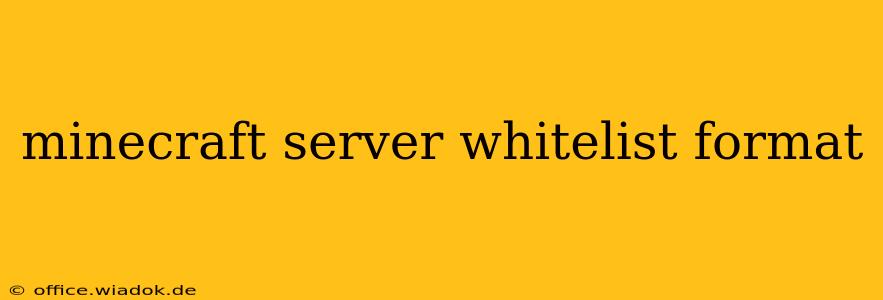Adding a whitelist to your Minecraft server enhances security and allows you to control who can join. This guide explains the various whitelist formats and how to manage them effectively. Understanding the correct format is crucial for preventing server access issues.
Understanding the Whitelist File
The Minecraft server whitelist is managed through a simple text file named whitelist.json (for newer versions) or whitelist.txt (for older versions). This file contains a list of usernames, one per line, that are permitted to join your server. The format dictates how the server interprets this list.
Whitelist.txt Format (Older Versions)
For older Minecraft server versions, the whitelist.txt file uses a straightforward format:
- Each line contains a single player's username.
- No extra characters or formatting are allowed. Spaces or extra characters can prevent the server from recognizing the username.
Example:
Player1
Player2
AnotherPlayer
This simple format is easy to manage, but it lacks features found in the newer JSON format.
Whitelist.json Format (Newer Versions)
Newer Minecraft versions utilize a whitelist.json file, offering a more flexible and structured approach:
- JSON Structure: The file is structured as a JSON array, containing an object for each player. Each object typically includes the player's UUID and name.
- UUID Importance: Using UUIDs (Universally Unique Identifiers) is crucial for reliable whitelisting, especially across different versions of the game. A player's username might change, but their UUID remains constant.
Example:
[
{
"uuid": "a1b2c3d4-e5f6-7890-1234-567890abcdef",
"name": "Player1"
},
{
"uuid": "f0e9d8c7-b6a5-4321-9876-543210fedcba",
"name": "Player2"
}
]
Why UUIDs are superior: Imagine Player1 changes their username. The whitelist.txt method would require manual updating. With whitelist.json and UUIDs, the server still recognizes Player1 even with a username change.
Managing Your Whitelist
Regardless of the format, several methods exist for managing your whitelist:
- Manual Editing: Directly editing the
whitelist.txtorwhitelist.jsonfile using a text editor is the most basic approach. This requires care to maintain the correct format and avoid errors. - In-Game Commands: Most Minecraft server software provides in-game commands to manage the whitelist. Commands like
/whitelist add <playername>,/whitelist remove <playername>, and/whitelist listsimplify the process considerably. Always consult your server software's documentation for specific commands. - Using Plugins: Numerous plugins offer advanced whitelist management features, such as import/export functionality, searching, and more. These plugins can significantly improve efficiency and reduce manual intervention.
Troubleshooting Common Issues
- Incorrect Formatting: Double-check the file format. Extra spaces, incorrect JSON syntax, or wrong file type can prevent the whitelist from working.
- Case Sensitivity: Usernames are usually case-sensitive. Ensure you use the exact capitalization as the player's in-game username.
- UUID Issues: If using the JSON format, verify the UUIDs are correctly generated and match the players you intend to whitelist.
- Server Restart: After making changes to your whitelist file, restart your server to ensure the changes take effect.
By understanding the different whitelist formats and employing best practices, you can effectively manage access to your Minecraft server and ensure a secure and enjoyable experience for your players. Remember to always consult your server software's documentation for specific instructions and commands.