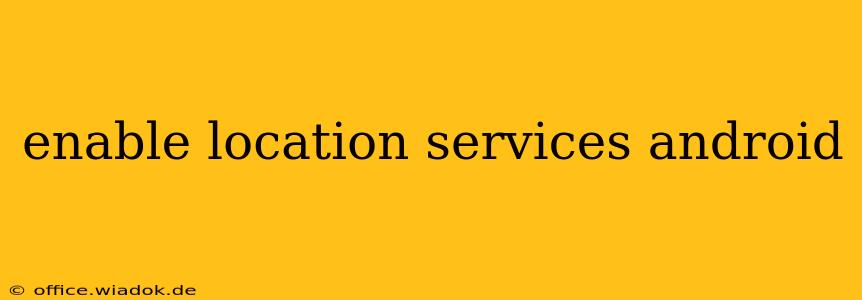Finding your way around, using location-based apps, and accessing location-dependent features on your Android device all depend on having location services enabled. This guide provides a comprehensive walkthrough of how to enable location services, along with troubleshooting tips for common issues. We'll cover different Android versions and address various scenarios you might encounter.
Understanding Android Location Services
Before diving into the how-to, it's crucial to understand what location services are and why they're important. Location services utilize your device's GPS, Wi-Fi, and mobile network to determine your precise location. This information is then used by various apps and system features, including:
- Navigation apps: Google Maps, Waze, and others rely on location services to provide accurate directions and real-time traffic updates.
- Weather apps: To provide accurate local weather forecasts.
- Social media apps: To tag your location in posts and photos.
- Ride-sharing apps: To connect you with drivers and track your ride.
- Find My Device: To locate your lost or stolen Android device.
Enabling Location Services on Your Android Device
The exact steps to enable location services can vary slightly depending on your Android version and device manufacturer. However, the general process remains consistent.
Step-by-Step Guide:
-
Access Settings: Find and open the "Settings" app on your Android device. This is usually represented by a gear or cogwheel icon.
-
Locate Location Services: Within the Settings app, search for "Location" or "Location services." The exact wording might differ slightly. You may find it under "Privacy," "Security," or a similar category.
-
Turn on Location: Once you've found the Location settings, look for a toggle switch or button to turn location services "on." Tap the switch to enable the service.
-
Choose Location Accuracy: Many Android devices offer different accuracy levels for location services. These options often include:
- High accuracy: Uses GPS, Wi-Fi, and mobile network data for the most precise location. This consumes more battery power.
- Battery saving: Uses only Wi-Fi and mobile network data, resulting in less accurate location but conserving battery life.
- Device only: Uses only GPS, providing a decent level of accuracy while being less battery intensive than "High accuracy."
-
Grant Location Permissions to Apps: Remember that enabling location services doesn't automatically grant every app access to your location. You'll need to individually grant location permissions to each app that requires it. You can manage app permissions within the app's settings or the device's overall app permission settings.
Troubleshooting Location Services Issues
If you're still experiencing problems with location services after enabling them, try these troubleshooting steps:
-
Check for Updates: Make sure your Android operating system and apps are up-to-date. Outdated software can sometimes cause compatibility issues.
-
Restart Your Device: A simple restart often resolves minor glitches that can interfere with location services.
-
Check GPS Signal: Ensure you're in an area with a clear view of the sky for optimal GPS signal reception. Buildings, trees, and other obstructions can weaken the signal.
-
Enable Location Permissions for Specific Apps: Confirm that the apps requiring location services have the necessary permissions enabled.
-
Check Location Settings Within Individual Apps: Some apps have their own location settings that need to be enabled separately.
Conclusion
Enabling location services on your Android device is a straightforward process that opens up a world of location-based features and apps. By following the steps outlined above and troubleshooting common issues, you can ensure your device accurately determines your location and enhances your overall Android experience. Remember to choose the location accuracy setting that best balances precision and battery life for your needs.