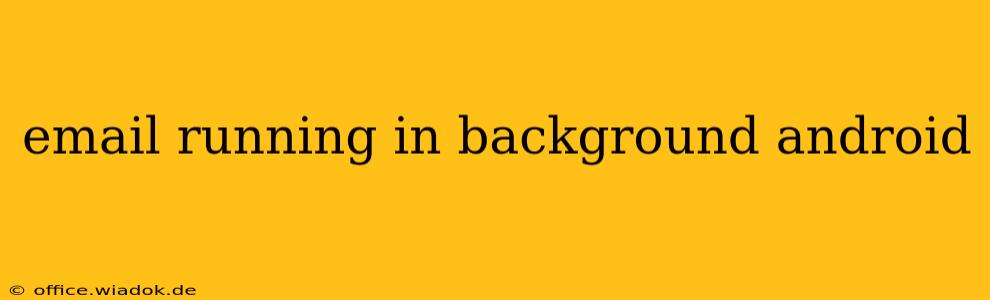Android's email handling has evolved significantly, offering users a range of background email behaviors. Understanding how this works is crucial for managing battery life, data usage, and overall email experience. This post dives deep into the complexities of background email processes on Android, exploring different email clients, their settings, and troubleshooting common issues.
How Background Email Works on Android
Android's background processes are managed by the operating system to balance performance with battery consumption. Email apps typically use a combination of techniques to fetch new emails and handle notifications:
-
Periodic Sync: Many email apps allow you to configure how often they check for new emails. This can range from "never" (manual check only) to frequent intervals (e.g., every 15 minutes or even more frequently). This method involves the app waking up at set intervals to connect to the email server.
-
Push Notifications: A more efficient method. Using the push notification system, the email server directly informs the app of new emails, triggering a near-instantaneous notification. This significantly reduces battery drain compared to frequent polling. However, it relies on a constant connection to the network.
-
Background Services: Some email apps utilize background services to continuously monitor for incoming messages or process other email-related tasks. Android's battery optimization features may restrict these services to conserve power.
Email Client Variations: Background Behavior Differences
Different email clients handle background processes differently. Factors such as the app's design, underlying architecture, and the user's configured settings all play a role:
-
Stock/Default Email Apps: Android's built-in email clients usually offer customizable sync frequencies and push notification options. However, their background behavior can vary between Android versions and device manufacturers.
-
Gmail App (Google): Google's Gmail app offers robust background email capabilities using push notifications. While efficient, users can still adjust sync frequency if needed.
-
Outlook, Yahoo Mail, etc.: Other popular email clients also provide options for configuring background sync behavior. It's crucial to review the app's settings to understand its specific implementation.
Understanding Android's Battery Optimization
Android's battery optimization features can significantly impact background email activity. These features restrict background processes of apps to prolong battery life. You might find that your email app doesn't receive notifications promptly or sync frequently if it's subjected to aggressive battery optimization.
To manage this:
-
Check App-Specific Battery Optimization Settings: In Android's battery settings, you can usually find a list of apps and their background restrictions. You may need to manually exempt your email app from these restrictions.
-
Battery Saver Mode: When Battery Saver mode is activated, background activity is often severely restricted. Keep this in mind if your email isn't syncing reliably.
Troubleshooting Background Email Issues
If your email app isn't behaving as expected, consider these troubleshooting steps:
-
Check Network Connection: Ensure your device has a stable internet connection (Wi-Fi or mobile data).
-
Verify Email Account Settings: Confirm that your email account is correctly configured in the app. Incorrect settings can prevent proper background synchronization.
-
Review App Permissions: Make sure your email app has the necessary permissions (especially network access and notifications) enabled.
-
Restart Your Device: A simple restart can often resolve temporary software glitches affecting background processes.
-
Check for App Updates: Update your email app to the latest version. Updates often include bug fixes and performance improvements.
-
Reinstall the App: As a last resort, reinstalling your email app might resolve persistent issues. Remember to back up your email account settings before doing this.
Conclusion: Balancing Efficiency and Battery Life
Understanding how background email functions on Android empowers users to optimize their email experience. By carefully managing sync frequencies, battery optimization settings, and app permissions, users can achieve reliable email notification without sacrificing excessive battery life. Remember to consult your specific email app's settings and documentation for detailed guidance.