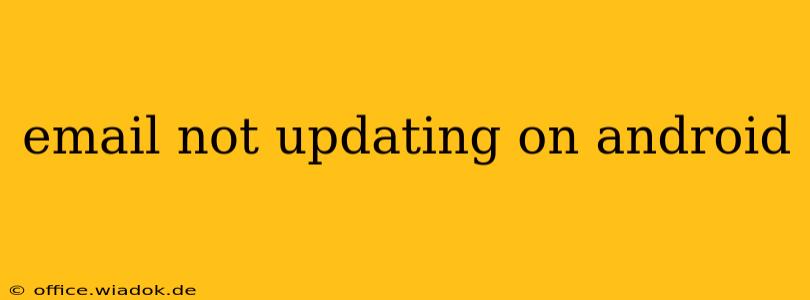Is your Android email app refusing to update, leaving you in a frustrating loop of unread messages? Don't worry, you're not alone. This common issue can stem from various sources, but with a systematic approach, you can usually get your inbox back on track. This guide will walk you through troubleshooting steps, from simple fixes to more advanced solutions.
Common Causes of Email Not Updating on Android
Before diving into solutions, let's understand why this problem occurs. Several factors can prevent your email app from syncing properly:
- Poor Network Connection: A weak or unstable internet connection (Wi-Fi or mobile data) is the most frequent culprit. Without a reliable connection, your email app can't fetch new messages.
- Account Settings: Incorrectly configured email account settings, such as server addresses or security settings, can hinder email synchronization.
- App Issues: Bugs within the email app itself, whether a built-in app or a third-party client, can disrupt normal functionality.
- Background Restrictions: Android's power-saving features or app-specific restrictions might limit the app's ability to run in the background and check for new emails.
- Server Problems: Occasionally, the problem lies with your email provider's servers. If their servers are down or experiencing outages, you won't receive updates.
- Outdated App: An outdated email app might lack compatibility with updated email protocols or security features.
Troubleshooting Steps: Fixing Your Android Email Issues
Let's tackle these problems one by one. Follow these steps in order for the most effective troubleshooting:
1. Check Your Internet Connection
This seems obvious, but it's the most frequent cause. Try:
- Switching networks: If using Wi-Fi, try switching to mobile data, and vice versa.
- Restarting your router: A simple reboot can often resolve temporary network glitches.
- Checking your data usage: Ensure you haven't exceeded your data limit if using mobile data.
2. Verify Email Account Settings
Incorrect settings can prevent email synchronization. Access your email account settings within the app and verify:
- Incoming server (IMAP/POP3): Ensure the server address and port are correct. These are often provided by your email provider.
- Outgoing server (SMTP): Again, check the address and port for your outgoing mail server.
- Username and password: Double-check for typos and ensure you're using the correct credentials.
- Security settings: Pay close attention to SSL/TLS settings; incorrect configurations can block connections. Consult your email provider's help documentation if unsure.
3. Force Stop and Clear Cache/Data
This clears temporary files and can resolve app-related issues:
- Force Stop: Go to Settings > Apps > [Your Email App] > Force Stop.
- Clear Cache/Data: In the same app settings menu, find options to clear the cache and data. Note: Clearing data will remove your email account settings, so you'll need to re-configure them.
4. Check Background App Restrictions
Android's power-saving modes might limit background activity:
- Battery optimization: Go to Settings > Battery > Battery optimization and ensure your email app is excluded from restrictions.
- Data usage restrictions: Similarly, check for data restrictions that might limit background data usage for the email app.
5. Update Your Email App
An outdated app might contain bugs or lack compatibility. Check your app store for updates.
6. Restart Your Device
A simple device restart can often resolve temporary software glitches.
7. Check Your Email Provider's Status
If you've tried everything else, it's possible your email provider is experiencing server issues. Check their website or social media for service announcements.
8. Consider a Different Email App
If the problem persists, try switching to a different email app (like Gmail, Outlook, or K-9 Mail) to see if the issue is specific to your current app.
9. Factory Reset (Last Resort)
As a last resort, consider performing a factory reset of your Android device. Back up your data before doing this!
By following these troubleshooting steps, you should be able to resolve most email update issues on your Android device. Remember to consult your email provider's help documentation if you encounter specific configuration problems.