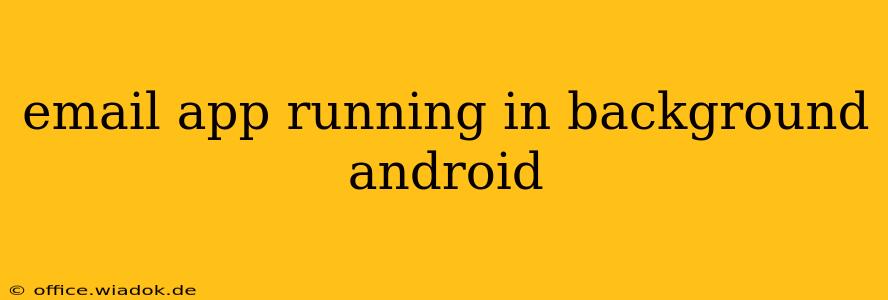Android's email apps are designed for seamless communication, even when you're not actively using them. This functionality relies on background processes that manage incoming emails, notifications, and other essential tasks. However, the exact behavior can vary depending on the specific email app, Android version, and device settings. This article explores how email apps function in the background on Android, the implications for battery life and data usage, and how users can manage these processes for optimal performance.
Understanding Background Processes in Android
Android's operating system employs a sophisticated process management system to balance app functionality with battery life and resource consumption. When an app is running in the background, it's not actively displayed on the screen but continues to perform certain tasks. For email apps, this typically includes:
-
Checking for new emails: This is a key background process. The frequency of checks is configurable within most email clients, ranging from a few minutes to several hours. More frequent checks improve the responsiveness of email notifications, but increase battery drain and data usage.
-
Sending emails: Emails composed and sent while the app isn't actively in use will continue to be processed in the background, ensuring delivery.
-
Sync with email servers: Many email clients continuously synchronize with the mail server, updating both inbox and sent folders. This synchronization is crucial for maintaining a consistent view of your emails across multiple devices.
-
Handling push notifications: This process allows your phone to instantly receive notifications of new emails, even when the app is closed. This is the most battery-intensive aspect of background email activity.
Battery Life and Data Usage Implications
The continuous background activity of email apps can significantly impact battery life and data usage, especially with frequent email checks and push notifications enabled. Consider these factors:
-
Frequency of sync: More frequent synchronization leads to more battery drain and higher data consumption.
-
Push notifications: Real-time notifications, while convenient, are resource-intensive. Disabling them can dramatically improve battery life.
-
Network conditions: Frequent checks over a weak cellular connection consume more battery power.
Managing Background Activity for Optimal Performance
Users can manage background email activity to find a balance between responsiveness and resource efficiency:
-
Adjust sync frequency: Most email apps allow you to control how often the app checks for new emails. Consider adjusting this setting based on your needs – less frequent checks will save battery and data.
-
Disable or manage push notifications: You can disable push notifications entirely or customize them to only alert you for emails from specific senders or accounts.
-
Use battery optimization features: Android offers built-in tools to manage battery consumption. These tools allow you to restrict the background activity of certain apps, including email clients. However, be cautious, as overly restrictive settings may prevent the email app from functioning correctly.
-
Choose a battery-efficient email client: Some email apps are inherently more efficient than others. Researching and selecting a client designed with battery life in mind can make a significant difference.
Conclusion
Email apps require background processes for optimal functionality, but careful management is key to balancing responsiveness with battery life and data usage. By understanding the mechanisms behind background email activity and leveraging available settings, users can tailor their email experience to their individual needs and device limitations. Always prioritize your phone's battery health by making informed choices about background app usage.