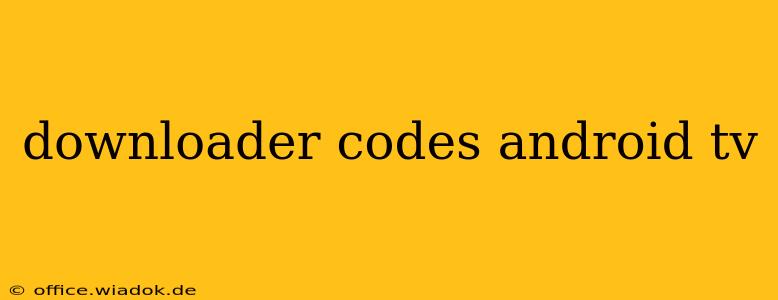Android TV's flexibility is amplified by its ability to install apps from various sources, not just the Google Play Store. This often involves using downloader codes, which provide a quick and easy way to access and install APKs (Android Package Kits). However, navigating this process requires caution and understanding. This guide will walk you through everything you need to know about downloader codes for Android TV, focusing on safety, functionality, and best practices.
Understanding Downloader Codes and Their Use
Downloader codes, often presented as alphanumeric strings, act as shortcuts. When entered into a dedicated downloader app (like the popular "Downloader" app available on the Google Play Store), these codes trigger the download and installation of a specific APK file. This bypasses the official app store, offering access to apps not readily available through traditional channels.
Why Use Downloader Codes?
- Access to Exclusive Apps: Some apps, particularly those catering to niche interests or regions, might not be available on the Google Play Store. Downloader codes provide access to these.
- Sideloading Apps: If an app is removed from the Google Play Store, a downloader code might still allow access to an older version.
- Developer Testing: Developers sometimes use downloader codes to share beta versions of apps with testers.
Important Considerations:
- Security Risks: Downloading apps from unofficial sources significantly increases the risk of malware infection. Only use codes from trusted and reputable sources.
- App Compatibility: Not all APKs are compatible with all Android TV devices. Check compatibility information before using a downloader code.
- Legal Compliance: Downloading copyrighted material or apps that violate terms of service is illegal.
How to Use Downloader Codes on Android TV
The process typically involves these steps:
-
Install a Downloader App: Download and install a reliable downloader app from the Google Play Store. The most common and widely used is simply called "Downloader."
-
Open the Downloader App: Launch the app on your Android TV.
-
Enter the Downloader Code: You'll see a URL entry field; paste or type the downloader code into this field. Ensure accuracy as even a small error can prevent successful download.
-
Initiate the Download: The app will begin downloading the APK file. The download speed depends on your internet connection.
-
Install the App: Once downloaded, the app will usually prompt you to install the APK. Follow the on-screen instructions to complete the installation.
Best Practices for Safe Usage
- Verify the Source: Always double-check the source of the downloader code. Only use codes from sources you trust completely.
- Scan Downloaded APKs: Before installation, use a reputable antivirus app to scan the downloaded APK for malware.
- Enable Unknown Sources: Your Android TV may require you to enable the "Unknown sources" setting in the security settings to allow installation of apps from sources other than the Google Play Store. Remember to disable this setting afterward to enhance security.
- Read Reviews and Check Ratings: If available, check user reviews and ratings before downloading an APK using a downloader code to gauge its reliability and safety.
Alternative Methods for Installing Apps on Android TV
While downloader codes offer a convenient method, remember that they're not the only way to install apps. The Google Play Store is always the safest and most reliable method. Other options include using an external storage device (like a USB drive) to transfer APKs.
Conclusion
Downloader codes offer a convenient route to access apps not found on the Google Play Store. However, prioritizing safety and using caution is essential. By following the best practices outlined above, you can minimize risks and enjoy the added flexibility that downloader codes provide on your Android TV. Remember, responsible downloading and app management are key to maintaining a secure and enjoyable Android TV experience.