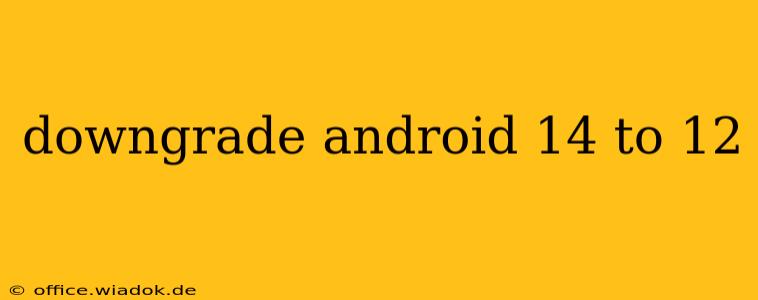Android updates are usually a positive experience, bringing new features, performance improvements, and security patches. However, sometimes an update can introduce unexpected problems – incompatibility with certain apps, battery drain issues, or even system instability. If you've upgraded to Android 14 and are experiencing significant issues, you might be considering a downgrade back to Android 12. This is a complex process, and it's crucial to understand the risks involved before proceeding.
Why Downgrade? Common Reasons Users Choose to Revert
There are several reasons why someone might want to downgrade from Android 14 to Android 12:
- App Incompatibility: Some apps, especially older ones or those not actively maintained, might not be compatible with the latest Android version, leading to crashes or malfunctions.
- Performance Issues: Android 14, while usually optimized, can sometimes cause performance problems on older devices, resulting in lag, slowdowns, and reduced battery life.
- Buggy Updates: Occasionally, Android updates contain significant bugs that negatively impact the user experience. A downgrade can offer a temporary solution while waiting for a patch.
- Specific Feature Removal: While rare, sometimes a feature you rely heavily on might be removed in a newer Android version.
The Risks of Downgrading Android
Before you begin, be aware that downgrading your Android version is not a simple process and carries significant risks:
- Data Loss: There's a chance you could lose data during the process. Always back up your data before attempting a downgrade.
- Bricked Device: If the downgrade process is interrupted or performed incorrectly, you could permanently damage your device, rendering it unusable (bricked).
- Voiding Warranty: Downgrading your Android OS might void your device's warranty, depending on your manufacturer's policies.
- Security Vulnerabilities: Android 12 is an older version and may lack the latest security patches, leaving your device vulnerable to exploits.
How to Downgrade Android 14 to Android 12 (General Steps – Manufacturer Specific Instructions Needed)
There's no single, universal method for downgrading Android. The process varies significantly depending on your device manufacturer (Samsung, Google Pixel, OnePlus, etc.) and the specific Android version. You'll need to find instructions specifically tailored to your phone model.
Generally, the process involves:
- Unlocking your bootloader: This is a crucial first step, often requiring enabling developer options and OEM unlocking in your device settings. This voids your warranty on most devices.
- Finding the Android 12 firmware: You'll need to locate the correct factory image or OTA update file for your specific device model and Android version (Android 12). These are usually available on your manufacturer's website (or unofficial developer communities – proceed with caution).
- Flashing the firmware: This usually requires using a tool like fastboot or Odin (depending on your device manufacturer). This involves connecting your device to your computer and executing commands to install the older firmware. This step is extremely risky and can easily brick your device if done incorrectly.
- Setting up your device: Once the downgrade is complete, you'll need to set up your device as a new device and restore your backed-up data.
Disclaimer: Downgrading Android is a complex procedure that can have severe consequences. Proceed with extreme caution and at your own risk. This information is for educational purposes only. I am not responsible for any damage to your device. Consult online forums and communities specific to your phone model for detailed instructions and support. Always double-check the information and proceed only if you are comfortable with the risks.
Alternatives to Downgrading
Before resorting to a downgrade, consider these alternatives:
- Factory Reset: Performing a factory reset can sometimes resolve software issues without requiring a downgrade.
- App Updates: Make sure all your apps are updated to their latest versions.
- Contacting Support: Reach out to your device manufacturer or carrier's support for assistance with troubleshooting problems you're experiencing with Android 14.
This process is advanced and should only be attempted by users comfortable with technical troubleshooting and risk. Always prioritize data backup and proceed with caution.