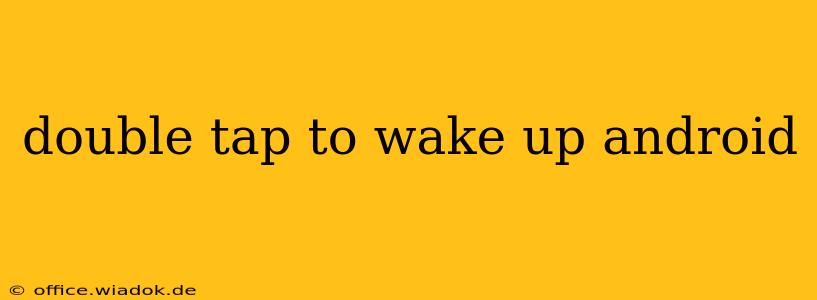Double tap to wake (DTW) is a convenient feature on many Android devices that allows you to quickly turn on your screen by simply double-tapping it. This eliminates the need to press the power button, potentially extending its lifespan and adding a touch of futuristic ease to your phone usage. However, not all Android phones come with this feature enabled by default, and its implementation can vary slightly depending on the manufacturer and Android version. This guide will delve into how to enable, troubleshoot, and optimize this handy feature.
Enabling Double Tap to Wake on Your Android Phone
The process of enabling DTW can vary significantly based on your Android device's manufacturer and version. There's no single universal path, but here are some common locations to check:
1. Within Display Settings: This is the most common location. Navigate to your phone's Settings, then look for Display, Display Settings, or a similarly named option. Within these settings, search for options like:
- Double tap to wake: This is the most straightforward option. Simply toggle it on.
- Tap to wake: Some manufacturers use this slightly different phrasing for the same functionality.
- Lift to wake: This might be bundled with DTW, activating the screen when you lift your phone.
2. Within Advanced Settings or Gestures: If you can't find it under Display settings, delve into more advanced options. Look for sections titled Advanced settings, Gestures, Motion settings, or System navigation. DTW might be nestled within these menus.
3. Within a Specific Manufacturer's App: Manufacturers like Samsung, Xiaomi, OnePlus, and others often have their own custom settings apps. Check these apps for gesture-related settings, as DTW might be managed there.
4. Using a Third-Party App: If your device doesn't natively support DTW, various apps on the Google Play Store offer this functionality. However, exercise caution and choose reputable apps with good user reviews to avoid potential privacy or security risks.
Troubleshooting Double Tap to Wake Issues
Even after enabling DTW, you might encounter problems. Here's a breakdown of common issues and solutions:
1. Double Tap to Wake Not Responding:
- Restart your phone: A simple reboot can often resolve temporary software glitches.
- Check for updates: Ensure your Android version and any manufacturer-specific apps are up-to-date. Updates often include bug fixes.
- Clean your screen: Dirt, smudges, or screen protectors can interfere with the sensor's ability to detect taps.
- Adjust sensitivity: Some phones allow you to adjust the sensitivity of the tap-to-wake function. If it's set too low, it might not register your taps.
2. Accidental Activations:
- Adjust sensitivity (again!): If the feature is too sensitive, reduce the sensitivity in the settings.
- Consider disabling: If the accidental activations are frequent and frustrating, it might be better to disable the feature entirely.
Optimizing Double Tap to Wake
While enabling DTW is the main goal, optimizing its performance can enhance the user experience:
- Screen protector compatibility: Ensure your screen protector is compatible with DTW. Some protectors can hinder the touch sensitivity.
- Keep your screen clean: Regularly cleaning your screen will improve the accuracy of the tap-to-wake function.
Conclusion
Double tap to wake is a small but impactful feature that can significantly improve your Android experience. While the exact location of the setting varies, following the steps above should help you locate and enable it. Remember to troubleshoot any issues and optimize settings for the best possible performance. By understanding how to properly utilize and troubleshoot DTW, you can unlock a more efficient and enjoyable mobile experience.