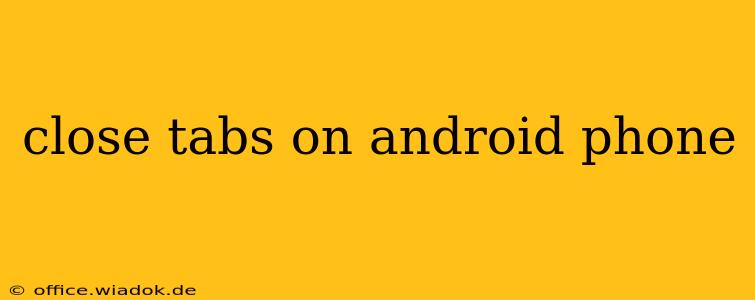Are you tired of juggling dozens of open tabs on your Android phone's browser? A cluttered browser can slow down your phone and make it difficult to find what you need. This guide will show you multiple ways to close tabs efficiently, no matter which browser you use. We'll cover everything from closing individual tabs to clearing them all at once, ensuring you maintain a clean and efficient browsing experience.
Understanding Different Android Browsers
Before diving into the methods, it's important to note that the exact steps might vary slightly depending on your browser. Popular Android browsers include Chrome, Firefox, Samsung Internet, and others. While the core functionality remains similar, the interface may differ slightly. This guide will cover the most common approaches, making it applicable to most Android browsers.
Method 1: Closing Individual Tabs
This is the most straightforward method for managing your open tabs.
Steps:
- Open your browser: Launch the browser application on your Android phone.
- Access the tabs overview: This is usually done by tapping a small icon (often a number representing the number of open tabs) located in the top right or bottom right corner of the browser. Alternatively, some browsers use a grid icon or three vertical dots (menu icon).
- Select the tab: Find the tab you wish to close. Tap and hold on the tab preview.
- Close the tab: Once you've selected the tab, you'll usually see an 'X' or 'Close' option appear either on the tab itself or a menu will appear with the "Close" option. Tap it to close the tab.
Pro-Tip: If you have multiple tabs to close individually, you can repeat steps 3 and 4 for each tab.
Method 2: Closing All Tabs at Once
Need a quick clean sweep? Closing all your tabs simultaneously is incredibly efficient.
Steps:
- Open your browser and access the tabs overview: Follow steps 1 and 2 from Method 1.
- Find the "Close All Tabs" option: Most browsers provide a button or menu option to close all tabs at once. Look for options like "Close All," "Close All Tabs," or a similar phrase. This might be located within a three-dot menu.
- Tap "Close All Tabs": Once you've found the option, simply tap it to shut down all your open browser tabs.
Method 3: Using the Browser's Menu (if applicable)
Some browsers offer a more hidden, yet efficient way to close tabs.
Steps:
- Open your browser: Launch the browser app.
- Locate the three-dot menu: Look for the three vertical dots (or a similar icon) usually located in the top right corner of the browser. This often brings up a menu with various settings and actions.
- Find the "Close All Tabs" option (if available): Explore the menu; some browsers may place the "Close All Tabs" option here.
Troubleshooting Common Issues
- Can't find the tabs overview: Check your browser's settings or help section. The location of the tabs overview icon might vary depending on the browser's version and configuration.
- "Close All Tabs" option missing: Some less common browsers might not offer this feature directly. You might need to close tabs individually in this case.
Choosing the Best Method for You
The best method for closing tabs depends on your preferences and how many tabs you have open. For a few tabs, closing them individually is easy. If you have many, using the "Close All Tabs" option is much faster. Experiment with each method to find what suits your workflow best. By mastering these techniques, you can significantly improve your Android browsing experience and keep your device running smoothly.