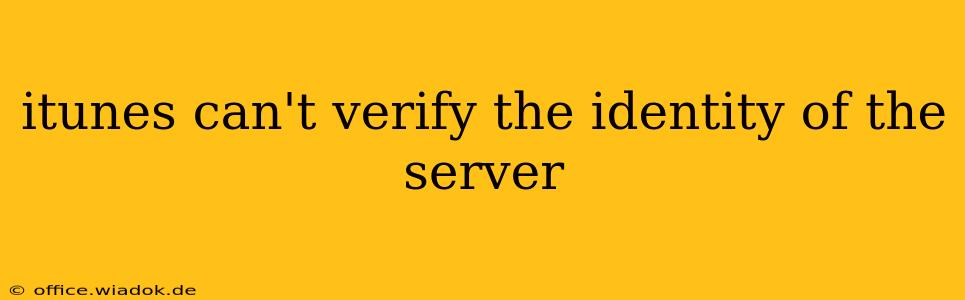Are you facing the frustrating "iTunes can't verify the identity of the server" error? This common issue prevents you from accessing content, updating software, or making purchases through iTunes. Don't worry; this comprehensive guide will walk you through troubleshooting steps to resolve this problem and get you back to enjoying your iTunes experience.
Understanding the Error
The "iTunes can't verify the identity of the server" message typically arises from a security mismatch between your computer and the Apple server. This could stem from several sources, including:
- Incorrect Date and Time: An inaccurate system clock can disrupt the secure connection process.
- Network Connectivity Issues: Problems with your internet connection, such as a weak signal or firewall restrictions, can interfere with verification.
- Outdated Software: Running outdated versions of iTunes or your operating system can lead to compatibility problems.
- Corrupted System Files: Damaged system files can occasionally cause this error.
- Security Software Interference: Your antivirus or firewall software might be blocking the connection.
- DNS Server Problems: Incorrect or malfunctioning DNS settings can prevent verification.
- Certificate Issues: Problems with SSL certificates used for secure connections can also cause this error.
Troubleshooting Steps: A Step-by-Step Guide
Let's tackle these potential causes systematically. Follow these steps in order, checking after each one to see if the problem is resolved:
1. Check Your Date and Time
This is the simplest fix and often resolves the issue. Ensure your computer's date and time are accurate. Here's how:
- Windows: Go to Settings > Time & language > Date & time. Make sure "Set time automatically" is enabled.
- macOS: Go to System Preferences > Date & Time. Check that "Set date and time automatically" is selected.
2. Verify Your Internet Connection
A stable internet connection is crucial. Try these:
- Restart your modem and router: Power cycle both devices to refresh the network connection.
- Check your network cable: Ensure your cable is securely connected to both your computer and your router.
- Test your internet speed: Run a speed test to ensure you have sufficient bandwidth.
3. Update iTunes and Your Operating System
Outdated software is a common culprit. Update both iTunes (if you're still using it) and your operating system to the latest versions.
4. Run a System File Check (Windows)
If you're using Windows, you can use the System File Checker (SFC) to scan for and repair corrupted system files:
- Open Command Prompt as administrator.
- Type
sfc /scannowand press Enter. - Wait for the scan to complete.
5. Temporarily Disable Security Software
Your antivirus or firewall might be interfering. Temporarily disable them to see if it resolves the issue. Remember to re-enable them afterward.
6. Check Your DNS Settings
Incorrect DNS settings can cause problems. Consider changing your DNS server to a public DNS like Google Public DNS (8.8.8.8 and 8.8.4.4) or Cloudflare DNS (1.1.1.1 and 1.0.0.1). Consult your operating system's network settings for instructions on how to change your DNS.
7. Check for Apple Server Outages
Occasionally, Apple's servers might experience outages. Check Apple's System Status page to see if there are any reported issues.
8. Reinstall iTunes (if applicable)
As a last resort, if you're still using iTunes, consider completely uninstalling and reinstalling it. Make sure to download the latest version from the official Apple website (if available).
Preventing Future Occurrences
By keeping your software updated, maintaining a stable internet connection, and ensuring your system clock is accurate, you can significantly reduce the chances of encountering this error again. Regularly check for Apple server outages to proactively address potential problems.
This comprehensive troubleshooting guide should help you resolve the "iTunes can't verify the identity of the server" error. If you continue to experience difficulties after trying these steps, contacting Apple Support directly might be necessary.