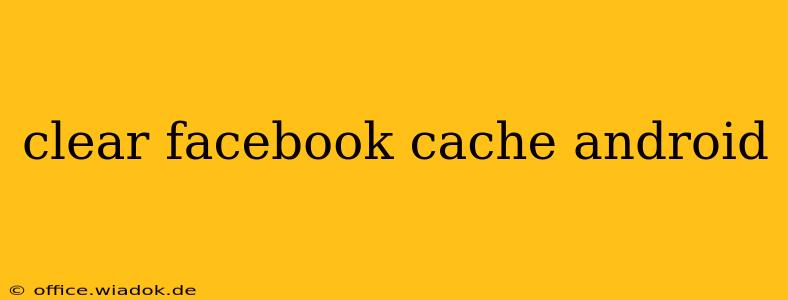Facebook, while a ubiquitous social media platform, can sometimes become sluggish due to accumulated cache and data. A cluttered cache can lead to slow loading times, app crashes, and even glitches within the app itself. Clearing your Facebook cache on your Android device is a simple process that can significantly improve its performance. This guide provides a comprehensive walkthrough, catering to various Android versions and addressing common user questions.
Why Clear Your Facebook Cache?
Before diving into the how-to, let's understand why clearing your Facebook cache is beneficial:
- Improved App Speed: A bloated cache slows down app performance. Clearing it frees up space and allows the app to run more efficiently.
- Reduced App Crashes: Corrupted cached data can sometimes lead to unexpected app crashes. Clearing the cache helps eliminate this potential problem.
- Fixes Glitches: Visual glitches, loading errors, or other strange behaviors within the Facebook app can often be resolved by clearing the cache.
- Resolves Login Issues: In some cases, login problems can stem from cached data. A clean slate often fixes this.
- Saves Storage Space: The Facebook cache, over time, can consume a considerable amount of your device's storage.
How to Clear Facebook Cache on Android (Step-by-Step)
The exact steps may vary slightly depending on your Android version and phone manufacturer, but the general process remains consistent. Here's a guide covering the most common methods:
Method 1: Clearing Cache Through App Settings
This is the most straightforward method:
-
Open Settings: Locate and open the "Settings" app on your Android device. This is usually represented by a gear or cogwheel icon.
-
Find Apps or Applications: Look for an option labeled "Apps," "Applications," or something similar. The exact name varies depending on your Android version and phone manufacturer.
-
Locate Facebook: Scroll through the list of installed apps until you find "Facebook." Tap on it.
-
Access Storage/Usage: You'll see options like "Storage," "Storage & cache," or "Usage." Tap on this option.
-
Clear Cache: You should now see buttons for "Clear Cache" and "Clear Data." Tap "Clear Cache." This will delete temporary files and data, without affecting your login information or settings.
-
Restart Facebook: Restart the Facebook app. It should now run more smoothly.
Method 2: Clearing Cache for All Apps (If Facebook is Unresponsive)
If you're experiencing widespread app issues or Facebook's settings are inaccessible, you might consider clearing the cache for all apps. This is a more drastic measure and should only be used as a last resort.
-
Access the Device's Storage Settings: Similar to step 1 and 2 in Method 1, navigate to the device's storage settings.
-
Find "Cached Data": There is usually an option within Storage settings to clear cached data for all installed applications.
-
Confirm Deletion: You'll be prompted to confirm the deletion of all cached data. Tap "OK" or the equivalent option.
-
Restart Your Device: Restart your device.
Method 3: Clearing Facebook Cache via a Third-Party App Manager
Some Android devices come with built-in app managers, while others might require downloading a third-party app from the Google Play Store. These apps often offer a more comprehensive way to manage app data, including cache clearing.
Important Note: Clearing Data vs. Clearing Cache
Remember the difference between "Clear Cache" and "Clear Data." Clearing the cache only removes temporary files. Clearing data will remove all your Facebook data, including your login information, settings, and preferences. You will need to log in again. Always prioritize clearing the cache first.
Troubleshooting Tips
If clearing the cache doesn't resolve the performance issues, consider these troubleshooting steps:
- Update Facebook: Ensure you have the latest version of the Facebook app installed.
- Check Your Internet Connection: A weak internet connection can also lead to slow performance.
- Restart Your Device: Sometimes a simple restart can resolve temporary glitches.
- Uninstall and Reinstall: As a last resort, try uninstalling and reinstalling the Facebook app.
By following these steps, you can effectively clear your Facebook cache and significantly improve the app's performance on your Android device. Remember to always back up your important data before performing any major troubleshooting steps.