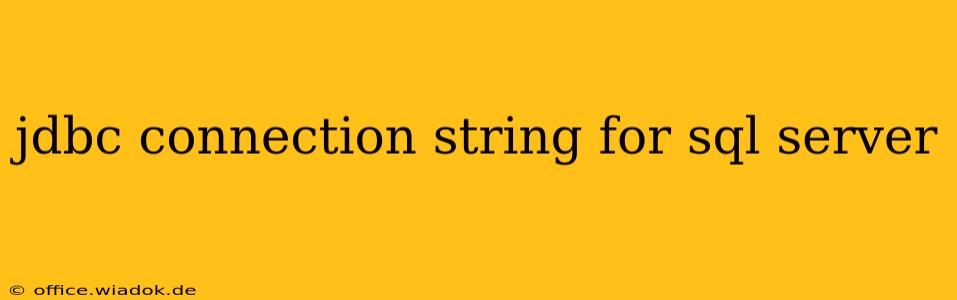Connecting your Java application to a SQL Server database requires a correctly formatted JDBC connection string. This string acts as the bridge, specifying all the necessary details for your application to establish a successful connection. This guide will delve into the intricacies of crafting these strings, covering various scenarios and offering troubleshooting tips.
Understanding the Anatomy of a JDBC Connection String for SQL Server
A JDBC connection string for SQL Server follows a specific pattern, incorporating several key parameters. While the exact format might vary slightly depending on the specific driver and SQL Server version, the core components remain consistent. A typical connection string looks like this:
jdbc:sqlserver://<serverName>:<portNumber>;databaseName=<database>;integratedSecurity=<true/false>;encrypt=<true/false>;trustServerCertificate=<true/false>;
Let's break down each component:
-
jdbc:sqlserver://: This prefix identifies the JDBC driver for SQL Server. It's crucial for establishing the correct connection type. -
<serverName>: This is the name of your SQL Server instance. It can be the server's hostname or IP address. For example,localhost,mySQLServer, or192.168.1.100. -
<portNumber>: This specifies the port on which SQL Server is listening. The default port is 1433, but this can be altered during SQL Server installation. If using the default, you can omit the port number. -
databaseName=<database>: This parameter indicates the specific database within the SQL Server instance to which you wish to connect. Replace<database>with the actual database name. -
integratedSecurity=<true/false>: This critical parameter determines the authentication method.integratedSecurity=true: Uses Windows Authentication. Your Java application will use the currently logged-in Windows user credentials.integratedSecurity=false: Uses SQL Server Authentication. You'll need to provide a username and password (see below).
-
encrypt=<true/false>: Specifies whether to encrypt the connection. Highly recommended for security.encrypt=trueencrypts the communication between your application and the database server. -
trustServerCertificate=<true/false>: Relevant when using SSL encryption. Ifencrypt=true, you might need to settrustServerCertificate=trueif you're using a self-signed certificate or have specific certificate trust configuration. Use with caution. It's better to have proper certificate validation to avoid security vulnerabilities.
Connection String Examples
Here are a few example connection strings to illustrate different scenarios:
Example 1: Using Windows Authentication and Encryption (Recommended):
String connectionUrl = "jdbc:sqlserver://localhost:1433;databaseName=MyDatabase;integratedSecurity=true;encrypt=true;trustServerCertificate=false;";
Example 2: Using SQL Server Authentication and Encryption:
String connectionUrl = "jdbc:sqlserver://mySQLServer;databaseName=MyDatabase;user=myUsername;password=myPassword;encrypt=true;trustServerCertificate=false;";
Remember to replace placeholders like localhost, MyDatabase, myUsername, and myPassword with your actual values.
Troubleshooting Connection Issues
If you encounter connection problems, consider these common causes:
- Incorrect Server Name or Port: Double-check the server name and port number. Ensure SQL Server is running and accessible from your Java application's environment.
- Database Name Mismatch: Verify the database name exists within the SQL Server instance.
- Authentication Problems: If using SQL Server Authentication, ensure the username and password are correct. If using Windows Authentication, check if the application's user has the necessary database permissions.
- Firewall Issues: Ensure that firewalls on both your application machine and the SQL Server machine aren't blocking the connection. Port 1433 (or the configured port) must be open.
- Driver Issues: Ensure you've included the correct Microsoft JDBC Driver for SQL Server in your project's classpath.
By understanding the components and configurations within the JDBC connection string, you can efficiently connect your Java applications to SQL Server databases securely and effectively. Remember to prioritize security by enabling encryption whenever possible.