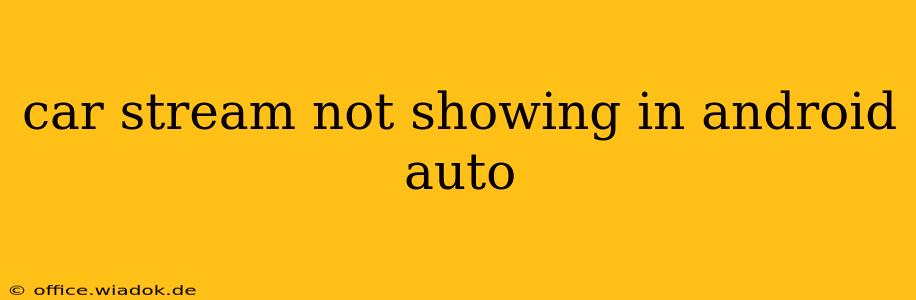Are you frustrated because your phone's media apps aren't appearing in Android Auto? Seeing a blank screen where your music or podcasts should be is incredibly frustrating. This comprehensive guide will walk you through troubleshooting why your car stream isn't showing up in Android Auto, helping you get back to enjoying your favorite audio content on the road.
Common Reasons Why Your Car Stream Isn't Showing in Android Auto
Several factors can prevent your Android Auto from displaying your media stream. Let's explore the most frequent culprits:
1. Connection Issues: The Foundation of Android Auto
- USB Cable: A faulty or incompatible USB cable is the most common culprit. Android Auto requires a good quality, data-transferring cable, not just a charging cable. Try a different, known-good USB cable—preferably the one that came with your phone or a reputable brand. Ensure it's securely plugged into both your phone and your car's USB port.
- USB Port: Test different USB ports in your car. Some vehicles have multiple ports, and some may only support charging, not data transfer.
- Bluetooth Interference: While Android Auto primarily uses a USB connection, Bluetooth can sometimes interfere. Try disabling Bluetooth on your phone temporarily to see if that resolves the issue.
- Phone Connection: Ensure your phone is properly connected to your car's infotainment system. Sometimes a simple disconnect and reconnect can solve minor glitches.
2. App Compatibility and Updates: Keeping Everything Synced
- App Updates: Make sure all your media apps (Spotify, Pandora, YouTube Music, etc.) are updated to the latest versions. Outdated apps can have compatibility problems with Android Auto.
- Android Auto App: Check for updates to the Android Auto app itself. An outdated Android Auto app can also lead to streaming issues.
- Incompatible Apps: Some media apps may not be fully compatible with Android Auto. Check the app's description or the Android Auto help center for a list of supported apps.
3. Phone and System Settings: Fine-Tuning Your Setup
- Developer Options: If you've enabled developer options on your phone and have modified settings related to USB debugging, this can sometimes interfere with Android Auto. Consider reverting any changes made in developer options.
- Permissions: Ensure your media apps have the necessary permissions to access your phone's storage and media files. Check your phone's settings to verify this.
- Background App Restrictions: Some phones have aggressive battery optimization features that might limit the background activity of your media apps, preventing them from properly connecting to Android Auto. Adjust your battery settings to allow your apps to run in the background without restrictions.
- Android Auto Settings: Within the Android Auto app settings on your phone, check for any unusual settings or options that might be interfering with media playback.
4. Head Unit Issues: Checking the Car's System
- Head Unit Software: Your car's infotainment system (head unit) might need a software update. Check your car manufacturer's website for updates.
- Factory Reset (Last Resort): As a last resort, consider resetting your car's head unit to its factory settings. This should only be attempted if all other troubleshooting steps fail, and you should consult your car's manual for instructions.
Troubleshooting Steps: A Practical Approach
- Restart Everything: Begin by restarting your phone and your car. This simple step often resolves minor software glitches.
- Check Cables and Connections: Try a different USB cable and USB port. Ensure everything is securely plugged in.
- Update Apps: Update your media apps and the Android Auto app.
- Check Permissions and Settings: Review your phone's app permissions, background app restrictions, and developer options.
- Consult Manufacturer Resources: Visit the websites of your phone manufacturer and your car manufacturer for support and troubleshooting information.
When to Seek Professional Help
If you've tried all these troubleshooting steps and your car stream still isn't showing up in Android Auto, it's time to consider professional help. Contact your car dealership or a qualified mobile electronics installer. There might be a hardware issue with your car's head unit or a more complex software problem requiring expert attention.
By systematically working through these steps, you should be able to identify the reason why your car stream isn't appearing in Android Auto and get back to enjoying your favorite music and podcasts on the go. Remember to always prioritize safe driving practices.