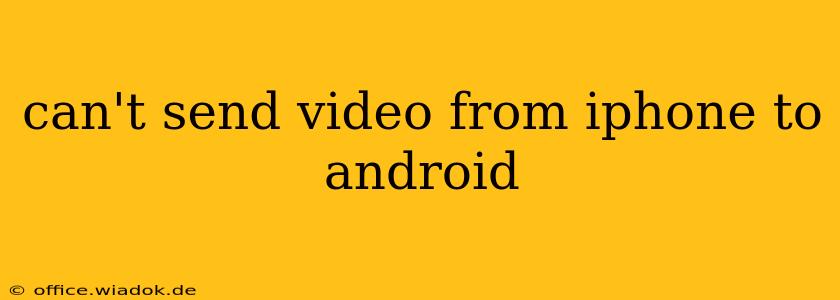Sending videos between iPhones and Android devices can sometimes feel like navigating a technological minefield. This frustration is common, but thankfully, there are several straightforward solutions and workarounds. This guide will delve into the most frequent causes of this issue and provide you with practical steps to overcome them.
Common Reasons Why You Can't Send Videos from iPhone to Android
The inability to transfer videos seamlessly often stems from fundamental differences in operating systems and file formats. Here are the key culprits:
1. Incompatible File Formats:
iPhones predominantly use the MOV and MP4 formats, while Android devices support a broader range, including MP4, AVI, MKV, and more. While MP4 is shared between both, variations within the codec (the method of compressing video data) can cause incompatibility issues. An Android device might not support the specific codec used by the iPhone's MP4 file.
2. AirDrop Limitations:
AirDrop, Apple's built-in file-sharing system, is inherently limited to Apple devices. This means you can't directly use AirDrop to send videos to an Android phone.
3. Messaging App Differences:
Messaging apps like WhatsApp, iMessage, and Messages (on Android) each handle file transfers differently. iMessage, for example, is designed primarily for Apple devices, and sending videos through it to an Android phone can sometimes result in failure or poor quality.
4. File Size Limitations:
Some messaging apps and cloud services impose file size limits. A large video file might exceed these limits, preventing successful transfer.
5. Network Connectivity Problems:
A weak or unstable internet connection (Wi-Fi or mobile data) can interrupt file transfers, leading to failures.
Effective Solutions and Workarounds
Let's explore reliable methods to get those videos from your iPhone to your Android:
1. Using Cloud Storage Services:
This is often the simplest and most reliable solution. Services like Google Drive, Dropbox, iCloud, OneDrive, and others offer ample storage and cross-platform compatibility.
- Steps: Upload your video to your chosen cloud service from your iPhone. Then, download it on your Android device. This method works even with large videos.
2. Emailing Videos:
Emailing videos is a time-tested method. Bear in mind that extremely large video files might take a considerable amount of time to send and receive, and some email providers may have size restrictions.
- Steps: Attach the video to an email on your iPhone and send it to your own email address. Access your email on your Android device and download the video.
3. Utilizing File Transfer Apps:
Several dedicated file transfer apps are designed to bridge the gap between iOS and Android. These apps typically use Wi-Fi Direct or a similar technology to facilitate direct transfers, often bypassing internet connectivity limitations. Examples include SHAREit, Xender, and Send Anywhere.
- Steps: Install the same file transfer app on both your iPhone and Android phone. Follow the app's instructions to transfer your videos.
4. Using a Computer as an Intermediary:
This method works well for larger videos.
- Steps: Connect your iPhone to your computer. Transfer the video to your computer's hard drive. Then, connect your Android device to your computer and transfer the video from your computer to your Android device.
Troubleshooting Tips:
- Check your internet connection: Ensure you have a stable and strong Wi-Fi or cellular data connection.
- Restart both devices: A simple restart can often resolve minor software glitches.
- Check storage space: Make sure you have enough free space on both devices.
- Update apps: Ensure your messaging apps and cloud storage apps are updated to the latest versions.
- Compress the video: If the video file is too large, consider compressing it using a video compression app before transferring.
By following these suggestions, you'll likely find a method that works best for you and successfully transfer your videos from your iPhone to your Android device. Remember to choose the method that best suits the size of your video and your available resources.