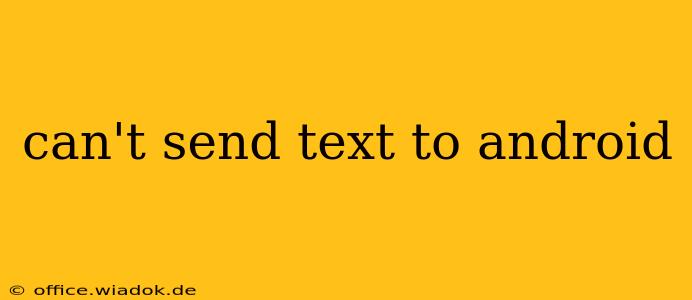Are you experiencing the frustrating problem of being unable to send text messages to Android devices? This comprehensive guide will walk you through the most common causes and offer effective solutions to get your texting back on track. We'll cover everything from simple fixes to more advanced troubleshooting steps.
Common Reasons Why You Can't Send Texts to Android
Several factors can prevent you from sending texts to Android phones. Let's explore the most frequent culprits:
1. Network Connectivity Issues
- Poor Signal Strength: A weak or nonexistent cellular signal is a primary reason for failed text messages. Check your signal strength indicator. If it's low, move to an area with better reception.
- Network Outages: Your carrier might be experiencing temporary outages. Check your carrier's website or social media for service updates.
- Airplane Mode: Ensure Airplane Mode is turned OFF on your device.
- Data Restrictions: If your phone is using data for texting (MMS), check your data settings to ensure you haven't reached your data limit or have data restrictions in place.
2. Messaging App Problems
- App Glitches: Sometimes, the messaging app itself malfunctions. Try restarting your phone. This often resolves temporary software glitches.
- Outdated App: An outdated messaging app can have compatibility issues. Check your app store for updates.
- Corrupted App Data: In rare cases, the app's data might become corrupted. Clearing the app cache and data (located in your phone's settings under "Apps" or "Applications") can often fix this. Warning: Clearing data will delete your conversation history.
3. SIM Card Issues
- Incorrectly Installed SIM Card: Ensure your SIM card is properly inserted and seated correctly in its slot. Try removing and re-inserting it.
- Faulty SIM Card: A damaged or malfunctioning SIM card can prevent sending texts. Contact your carrier to inquire about a replacement.
4. Phone Settings
- Incorrect Message Center Number: This is less common on modern phones, but an incorrect Message Center Number can block messages. Check your phone's settings for the correct number provided by your carrier.
- Blocked Number: Confirm that you haven't accidentally blocked the recipient's number.
5. Recipient's Issues (Less Likely, but Possible)
- Recipient's Network Problems: The recipient might be experiencing network issues on their end.
- Recipient's Phone Problems: Their phone might have a problem with its messaging app or SIM card.
Troubleshooting Steps: A Step-by-Step Guide
-
Restart Your Phone: The simplest solution is often the most effective. Restarting your device clears temporary glitches.
-
Check Network Signal: Ensure you have a strong cellular signal. Move to a different location if needed.
-
Check for Carrier Outages: Visit your carrier's website or social media for service updates.
-
Update Messaging App: Update your messaging app to the latest version available.
-
Clear App Cache and Data: (Caution: This deletes your conversation history) Go to your phone's settings, find your messaging app, and clear its cache and data.
-
Check SIM Card: Carefully remove and reinsert your SIM card.
-
Contact Your Carrier: If the problem persists, contact your mobile carrier's customer support. They can check for issues on their network or with your account.
-
Try Sending a Text to a Different Number: This helps determine if the issue is with a specific recipient or your phone itself.
-
Factory Reset (Last Resort): As a last resort, consider performing a factory reset. Remember to back up your data before doing this.
By systematically working through these steps, you should be able to pinpoint the cause of your texting problem and get your messages sent successfully to Android devices. Remember to check your phone's settings, troubleshoot your messaging app, and consider contacting your carrier for further assistance if necessary.