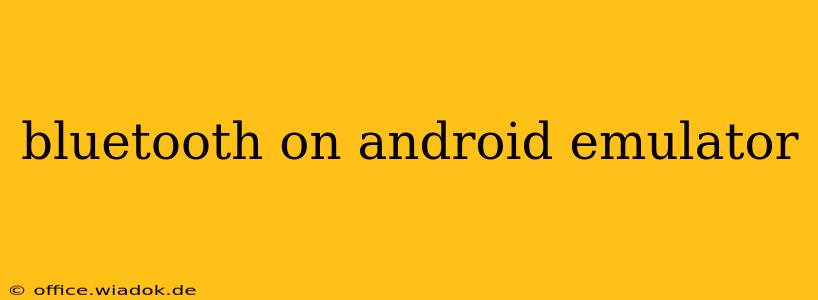Connecting Bluetooth devices to your Android emulator can be tricky, but it's achievable with the right approach. This guide will walk you through the process, covering common issues and offering solutions to help you get your emulator communicating wirelessly. Whether you're testing a Bluetooth-enabled app, debugging connectivity issues, or simply exploring the capabilities of your emulator, this guide will provide the information you need.
Understanding the Challenges
Emulators, by their nature, are virtual representations of physical devices. This means they lack the physical hardware components, including the Bluetooth radio, that are essential for Bluetooth communication. Therefore, directly connecting a real-world Bluetooth device to an emulator won't work. The solution lies in utilizing specific emulator features and configurations.
Methods for Enabling Bluetooth on Android Emulator
The approach to enabling Bluetooth functionality differs based on the emulator you're using. Let's explore the most common scenarios:
1. Using Android Virtual Device (AVD) Manager and Extended Controls
Many Android emulators, particularly those based on Android Studio's AVD Manager, offer extended controls that simulate Bluetooth behavior. These controls allow you to simulate the pairing and connection process without requiring actual Bluetooth hardware.
- Creating a suitable AVD: When setting up your AVD, ensure you choose an Android version and device profile that support Bluetooth. Older versions might have limited or no Bluetooth support.
- Accessing extended controls: Once your AVD is running, look for extended controls within the emulator's options or settings. This might be accessed through a menu or a separate control panel. The specific location varies depending on the emulator and version.
- Simulating Bluetooth interaction: The extended controls typically provide options to simulate Bluetooth device discovery, pairing requests, and data transfer. Use these features to test your application's Bluetooth functionality.
Note: The specific features and terminology may differ slightly depending on your Android Studio version and emulator setup. Refer to the official Android Studio documentation for the most up-to-date instructions.
2. Utilizing Third-Party Tools and Libraries
Some third-party tools and libraries offer extended emulation capabilities, including simulated Bluetooth functionality. These tools might provide a more sophisticated approach to emulating Bluetooth behavior, allowing for more complex testing scenarios.
However, be cautious when using third-party tools. Ensure they come from reputable sources and have positive user reviews to avoid compatibility issues or security risks. Always prioritize using officially supported methods whenever possible.
3. Troubleshooting Common Issues
Even with the correct configuration, you might encounter problems. Here are some common issues and solutions:
- Bluetooth is unavailable: Ensure your AVD has Bluetooth enabled in its system settings. Check if your chosen AVD profile supports Bluetooth.
- Pairing failures: Double-check the simulated Bluetooth device details within the emulator's extended controls. Ensure they match the settings you're using in your application.
- Connection drops: Experiment with different settings within the emulator's extended controls to improve connection stability.
Best Practices for Bluetooth Emulation
- Use a recent Android version: Newer Android versions often have improved emulator features and better Bluetooth support.
- Test thoroughly: Always test your application's Bluetooth functionality on real devices after thorough emulation testing. Emulators often provide a simplified representation of real-world conditions.
- Consult documentation: Regularly check the official documentation for your emulator and Android Studio for updates and troubleshooting tips.
By carefully following these steps and troubleshooting common issues, you can effectively utilize Bluetooth functionality within your Android emulator, enabling comprehensive testing and development of your Bluetooth-enabled applications. Remember, thorough testing on real devices remains crucial for ensuring the robustness and reliability of your application.