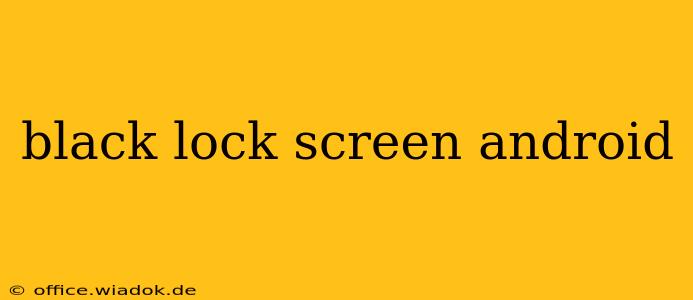Are you tired of the bright, sometimes jarring, default lock screen on your Android device? Do you crave a sleek, minimalist look that's also easier on the eyes, especially at night? Then you've come to the right place. This guide dives deep into achieving a completely black lock screen on your Android phone, exploring various methods and troubleshooting common issues.
Why Choose a Black Lock Screen?
A black lock screen offers several advantages:
- Reduced Eye Strain: Black pixels consume less power and emit less light than brightly lit pixels. This significantly reduces eye strain, particularly in low-light conditions.
- Improved Battery Life: As mentioned, less light emission translates directly to improved battery life. This is especially noticeable on AMOLED and OLED screens, where black pixels are truly turned off.
- Aesthetic Appeal: A dark theme generally contributes to a more sophisticated and modern aesthetic, aligning with the current design trends in mobile interfaces.
- Enhanced Privacy: In some cases, a black screen can make it slightly harder to see the time and notifications at a glance, offering a small boost to privacy.
Methods for Achieving a Black Android Lock Screen
There are several ways to achieve a completely black lock screen on your Android device. The effectiveness of each method depends on your Android version, device manufacturer, and installed apps.
1. Utilizing Built-in Dark Mode Features
Many modern Android versions (Android 10 and above) offer system-wide dark mode settings. Activating this dark mode often extends to the lock screen, resulting in a darker, more subdued appearance. However, this might not achieve a completely black screen; it often results in dark grays or deep blacks. To check:
- Go to your device's Settings.
- Look for Display or Display & Brightness.
- Find the Dark Mode option.
- Toggle it on.
2. Employing Third-Party Lock Screen Apps
Numerous apps on the Google Play Store are designed to customize your lock screen. These apps often allow for extensive customization, including the ability to set a completely black background. However, be cautious when installing third-party apps; ensure they have high ratings and positive reviews to avoid malware or privacy issues. Always check the app's permissions before granting access.
3. Using Custom Wallpapers and Widgets
If the above methods don't provide a satisfactory result, you can try creating or downloading a completely black wallpaper image. Then, set this image as your lock screen wallpaper. This is the most reliable way to achieve true blackness, although it may require minimal customization to perfectly suit the widgets that appear on your lock screen.
Important Note: The effectiveness of a black wallpaper depends on your screen technology. AMOLED and OLED screens will display true black, while LCD screens might display a very dark gray, not true black.
4. Exploring Device-Specific Settings (Manufacturer Options)
Some Android manufacturers offer additional customization options within their device-specific settings. Check your device's settings menu for options related to display, themes, or lock screen customization. Samsung, for example, provides extensive theme options that may include completely dark themes.
Troubleshooting Common Issues
- Not Completely Black: If your lock screen isn't perfectly black, it might be due to your screen technology (LCD vs. AMOLED/OLED) or persistent elements like clock widgets that don't support dark mode.
- App Compatibility: Third-party lock screen apps might not be compatible with all Android versions or devices.
- Battery Drain: While a black screen should improve battery life, some heavily customized lock screen apps might consume more resources than the default setting.
Conclusion
Achieving a black lock screen on your Android device enhances visual comfort, battery life, and the overall aesthetic appeal. While the exact steps might vary slightly based on your device and Android version, this guide provides a comprehensive approach to achieving your desired dark theme. Remember to always prioritize security and only install apps from reputable sources. With a little experimentation, you'll be enjoying your sleek, black lock screen in no time.